There is no getting away from the fact that laptops get hot. These days they have very high specifications and all of this generates a great deal of heat. With the smaller form factor of laptops, it is difficult to dissipate all of the heat generated by the CPU and other components. So a question we are asked a lot is “do laptop cooling pads work?”
We will answer that question fully in this comprehensive guide on laptop cooling pads. It is in your interest to cool down your laptop as much as you can to run more effectively. If your laptop gets too hot, then it can just shut down. Worse still is the fact that excess heat can cause permanent damage to essential internal components.
Laptop owners like the idea of a cooling pad. You locate it underneath your laptop so you do not have to open it up. All you need to do is to plug the cooling pad arrangement into a USB port and it will use the fans included to provide additional cooling. This all sounds great, but do laptop-cooling pads really work? Please read on to find out.
Table of Contents
Laptop Cooling Pads are popular
Prices pulled from the Amazon Product Advertising API on:
Product prices and availability are accurate as of the date/time indicated and are subject to change. Any price and availability information displayed on [relevant Amazon Site(s), as applicable] at the time of purchase will apply to the purchase of this product.
Over the last few years, there has been an increase in the sales of laptop cooling pads. In 2017, the worldwide market for laptop cooling pads was approximately US $270 million and the experts predict a growth rate of the market of around 6% per year up to 2025.
With the market size so large and growing, you can take from this that there is confidence in the laptop cooling pad across the world. People certainly seem to think that a laptop cooling pad is a solution to their laptop heat problem.
How do Laptop Cooling Pads work?
The idea behind laptop cooling pads is that they provide another source of cooling that will lower the internal temperature of a laptop. They are usually in the form of a pad equipped with at least two cooling fans that will conveniently sit underneath your laptop.
One of the major advantages of a laptop cooling pad is that you do not have to open up your laptop to install any additional cooling components. If you have a new laptop then we strongly advise that you do not open it for any reason. Otherwise, you are likely to invalidate the warranty on your machine.
A secondary benefit of using a laptop cooling pad is that it will lift your laptop from the surface that it sits on. When you raise your laptop, it can help improve your posture as you will not be looking down so much at the screen and keyboard. Having your laptop at eye level (or as close as you can get to this) will help you to avoid neck pain and other problems.
Think of a laptop cooling pad as a raised platform for your laptop. The cooling pad is always raised because it requires space for airflow underneath it. When cool air circulates underneath your laptop cooling pad, the fans will circulate this cooler air to the surface of your laptop. In turn, this will cool down the overall temperature of the laptop.
Sitting a laptop directly on to a hard surface, such as a table, means creating a heat trap underneath. Although laptops have small rubber feet (sometimes plastic) on the bottom of them to provide a degree of lift, this is usually never enough to keep the machine cool.
You will find that the majority of laptop cooling pads have a porous surface to them. This is deliberate, as the holes in the surface of the pad ensure that the cooling airflow created by the fans reaches the surface of the laptop to cool it down.
Why your Laptop generates so much heat
Even the low-end laptops available today have much higher specifications than they used to. A lot of them have dual processors, which are really powerful. This is great for the performance of your laptop but the problem is that the modern CPUs in laptops generate a great deal of heat.
The heat problem worsens if you have a powerful graphics card in your laptop. Although the graphics card’s processor may have its own cooling fan, the heat dissipated by the graphics processor will probably still add to the overall heat inside the laptop case.
Your laptop will have side vents to assist with the dissipation of heat but often these only work to an extent. If these vents clog up with dust (a common problem), then they become even less effective. The laptop cannot dissipate heat quickly and adequately becomes very hot to the touch.
Some applications on a laptop require the CPU and the graphics card CPU to work much harder than usual. Games are a classic example of this. They work the CPU and GPU constantly to render high-quality graphics on the screen. The more work that these processors do, the more heat they generate.
Testing Laptop Cooling Pads

Everything that we have said to this point is all theory. A laptop cooling pad should certainly help to cool a laptop down, but is it effective in reality? The only way to know for sure is to test laptop cooling pads to see if they reduce the internal temperature or not.
For our tests, we used a laptop with the following specifications:
- The laptop has a thickness of 24 milimeters
- The CPU is an Intel i5
- The graphics processor unit (GPU) is a GF 8600M GT
To see how well a laptop cooling pad performed, we measured the CPU temperature and the GPU without a cooling pad present. This was done with no load (the laptop was effectively idle with no running applications) and then with full load conditions (processor intense applications running).
After this we added the laptop cooling pad and made the same temperature checks again at no load and full load to see if it had made a significant difference or not. In this way, we could see if the individual laptop cooling pad really did fix the laptop heat problem.
Many laptop cooling pad manufacturers claim that their cooling pads can reduce the internal temperature by at least 10 degrees (some claim an even more significant heat reduction).
Testing without a Cooling Pad
You can test your laptop at home using the method we will describe. To do this, you will need to download two free applications: the HW Monitor and Speed Fan. Once you have these applications installed on your laptop, please follow these steps:
- Use a flat surface for your laptop such as a table
- Turn on your laptop and wait for the stabilization of temperature
- Do not open any applications other than the HW Monitor and Speed Fan
- Take a note of the CPU temperature and the GPU temperature while there is no load
- Open a processor intense application such as a game
- When the game loads, wait for the temperature of your laptop to stabilize
- Now note the CPU temperature and GPU temperature under this full load
You can use Speed Fan to take the temperature of the CPU and the GPU. Our test found that the CPU’s idle temperature was around 60° on average and that the GPU temperature was about 57°. These temperatures were the same with Speed Fan and the HW Monitor application.
With the load of the game, we found that the CPU’s average temperature increased to 80°and the temperature of the GPU temperature went up to around 63°.
Testing with a Laptop Cooling Pad
We tested the temperature of the CPU and the GPU temperature in the same way as we did above. We used the same method to create an idle (no load) and full load (launching a graphic intense game and used the same applications to check the temperatures.
We tested a laptop cooler in the $30 price range available from Amazon and other stores online. Before we began the testing, we turned off the laptop from the previous tests and let it fully cool down. Then we placed the cooling pad correctly underneath the laptop and plugged ii into a spare USB port for power.
With the cooling pad in place, we tested the temperature of the CPU and the GPU when the laptop was idle (no applications running). We discovered that the CPU’s average temperature was now down to around 48°, which was some 12° lower than without the cooling pad. There was also a 3° reduction in the GPU temperature.
We then started the game to simulate full load conditions for the laptop. With the cooling pad the CPU average temperature dropped by around 8° and the temperature of the GPU fell by around 5°. The reason that the temperature of the GPU did not fall as sharply is that it has a lower temperature operating range. The maximum is 65°.
Other more expensive laptop cooling pads provided similar reductions in temperature. In some cases, the reduction was a little higher as more fans provided increased cooling. Overall, we were impressed by the reduction in CPU temperature achieved by using the $30 laptop cooling fan.
Conclusion
After the tests that we ran (which you can easily run yourself), we found that a laptop cooling pad did reduce both the CPU and the GPU’s temperature in our laptop. We were very happy to discover this as it should mean that the laptop would run a lot more effectively when it has a cooling pad in place.
The laptop cooling pad should help ensure that a CPU does not fail due to excessive heat. Replacing a modern laptop CPU is an expensive business so you can be confident that even a cooling pad in the $30 price range will keep things cooler.
So in answer to the question “do laptop cooling pads work?”, we would say that the ones we tested certainly did. You can pay a lot more than $30 for a laptop cooling pad and this might be worth it as they could reduce the temperature a little more and the fans could be quieter in operation.











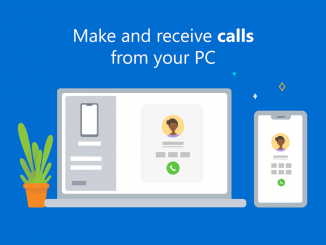

Be the first to comment