A laptop fan is a crucial hardware component to ensure the seamless functioning and operation. The primary purpose of the fan is to ensure that your system remains cool when a heavy machine operates and releases heat.
It is essential to keep a regular check on your laptop fan to avoid the damage of your laptop’s hardware. Neglecting such an area can place your system at high risk and even cost you more money for repairs.
You can read through the article below to know more about your laptop fan and its functions in detail.
Table of Contents
Importance of Fan in a Laptop
- Maintaining a lower temperature of your laptop will ensure better performance of the device while sustaining the laptop’s health. Most users use a cooling pad to keep the temperature of the laptop under control.
- A healthy laptop fan will facilitate the smooth performance of all software and enhance gaming experience.
- A healthy laptop fan will help avoid any sudden failure of the system.
- It will maintain a healthy working space and surroundings.
Signs Your Laptop fan is not Functioning
- Sudden freezing of laptop screen and mouse, crashing, or technical glitches in your system.
- Failure of specific applications or software.
- Abrupt shutdown of your system.
- Release of excess heat from the laptop surface.
- Loud noise coming from the fan.
- Unreasonable error messages from time to time.
Reasons Your Laptop Fan is Loud
- You will need to keep your drivers up to date if your laptop drivers. Outdated drivers could result in the force performance of the system and can strongly impact your system’s efficiency. The force performance could cause stress on the laptop fan and lead to overheating, resulting in weird and loud noises.
- Better air circulation keeps the surroundings healthy. This holds true for your laptop too. It is necessary to have good ventilation to prevent the laptop from overheating. Thus, you must avoid placing your laptop on surfaces such as your lap, pillow, blanket, or anything with a similar texture. Placing your laptop on a hard surface area with slight elevation will provide better airflow.
- Purchasing a reliable anti-virus software is a smart investment. A good quality anti-virus software will protect your laptop from malware and bugs. It is crucial to protect your system from hackers, as it can lead to overheating and hamper the system’s performance, and may even cause damage to the laptop fan.
- Any build-up of dust inside the laptop will decrease the airflow. You can clean your laptop fan from time to time to keep your system running smoothly.
- Another reason why your laptop fan may be making loud noises could be the running of the heavy software in the background. This issue can be rectified by closing the background application or restarting the computer.
Checking the Laptop Fan by Feel
It may seem like your laptop is performing just fine. However, if you are concerned about your laptop, follow your instinct. A laptop fan doesn’t need to make noises or blow hot air, as its deterioration can depend on the software and tools running on your laptop.
Clean your laptop fan frequently to avoid dust accumulation as it could cause the deterioration of your fan’s functioning.
If you do not feel hot air blowing out from your laptop, there is no need to be concerned.
Third-party Software to Check the Laptop Fan Status
There are free software tools available online that can make your task much more manageable. Below are the tools you can go check out to gauge the performance of your laptop fan.
SpeedFan
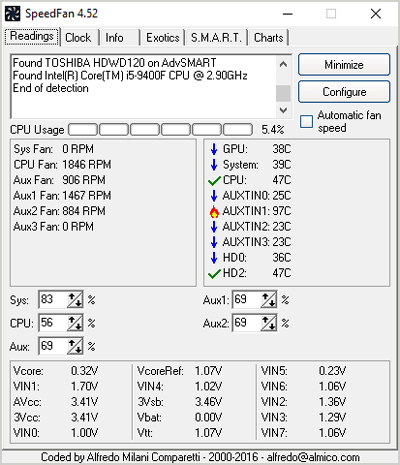
SpeedFan displays the temperature list of your Graphic cards, Motherboard, voltage, fan speed, etc. It is very reliable due to its accurate data.
Why not Get a Laptop Cooling Pad?
Investing in a good quality cooling pad is wise; it will save you more money with respect to reparations of other elements and components of your laptop. Here are a few interesting pointers to keep in mind:
- Placing a cooling pad will help your laptop maintain its temperature and ensure it remains cool.
- It is essential to place your laptop on a hard surface. A cooling pad will play a perfect role in providing a sturdy workspace for a laptop.
- An added benefit of using a laptop cooling pad is that it will provide you with an extra port for USB. A few cooling pads also come with a default setting to adjust your fan’s speed that can increase your laptop’s lifespan.
- Overheating could result in damaging the life of a laptop battery. Using the cooling pad will extend your battery’s life.
- Most computer users love to augment their laptops using cool accessories. There are cooling pads that look great and improve the overall look of your laptop.
Conclusion
Do not panic if your laptop fan begins to make noises. This source intends to provide the best solutions that can help overcome the challenges you face with respect to the performance of your laptop fan. I hope this article answered all your questions.
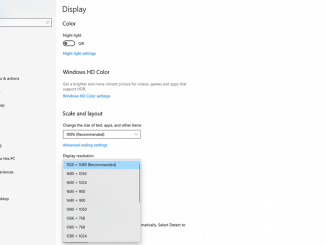



Be the first to comment