If you have noticed that your Chrome or Safari browser continues to redirect you to Bing when you search the web without your permission, it’s an obvious warning sign that your Mac has been infected by the Bing Redirect virus. This problem requires immediate fixing. Read the article to find easy step-by-step instructions on how to remove Bing virus from your Mac.
Table of Contents
What Is Bing Redirect?
Bing redirect is a browser hijacker. That is a type of malware that tricks you into installing it on your Mac and changes your browser settings, including your homepage and default search engine. Bing redirect has nothing to do with Bing Search, a popular search engine. Bing is just an excuse for hackers to enter your Mac’s system, and they use it to generate revenue from each search you perform by showing sponsored ads and links.
This unwanted app runs on your computer, displays a lot of annoying ads, and may even steal your data, for example, your IP address, browsing history, entered keystrokes, etc. The stolen data can be used for targeted email campaigns or even released on dark web markets.
How Did It Install on Your Mac?
Wondering how this malicious program has entered your computer? The answer is simple: you downloaded and installed it. Of course, no one would want to download malware and viruses, but such programs typically come to your computer hidden inside other software downloads as free extras or optional offers. This technique is called bundling. That’s why you should be very cautious when you install freeware from third-party websites and always pay attention to what you actually agree to install. It’s best to avoid websites that offer proprietary download managers.
How to Remove Bing Virus from Mac
So let’s discuss what you can do to remove Bing hijacker from your system and browsers. You can also click for more tips here. Keep in mind that you can remove Bing virus automatically using an antivirus program or cleaning utility, and you can also do it manually. Follow these steps.
Stop It Running
- Choose Mac’s Finder and click on the Go menu. Go to Utilities.
- Double-click Activity Monitor. Then look for suspicious processes.
- If you find one, choose it and click on the X icon in the upper left corner to stop the process. Then click Force Quit.
Remove Suspicious Applications
- Open Finder, choose Applications.
- Look through the list of apps installed on your Mac and try to identify suspicious one. Look for entries you don’t remember installing.
- Right-click any suspicious app and get rid of it by selecting Move to Trash in the drop-down menu.
Clear Your Browsers from Bing Redirect
This malware infects all your browsers and causes redirects. One of the ways to stop it is to remove browser extensions, which may carry the hijacker.
Here is how you can remove them in the Safari browser:
- Launch the browser and click on the Safari menu. Then choose Preferences.
- Click Extensions and scroll through the list to find one that you don’t remember installing and that looks suspicious.
- Select it and click Uninstall.
- Select the General tab and look at the homepage field. If it was changed by Bing redirect, delete the unwanted link and type the address of your preferred homepage.
- Click the Search tab and set your preferred search engine.
You should also remove the malicious extensions and set your preferred homepage and search engines in Chrome and Firefox if they are installed on your Mac. Another way to get rid of Bing Redirect is to restore the infected browsers to their default settings.
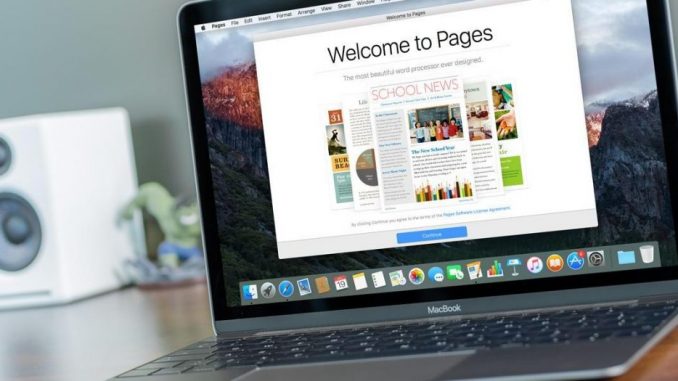
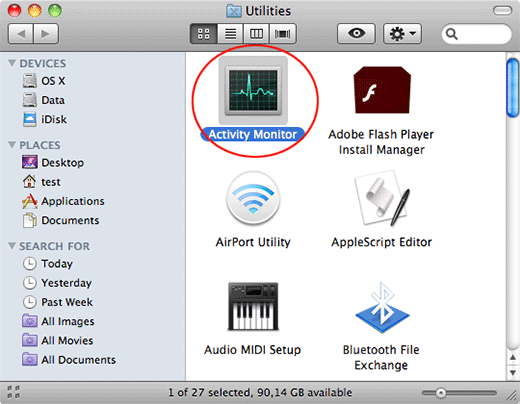


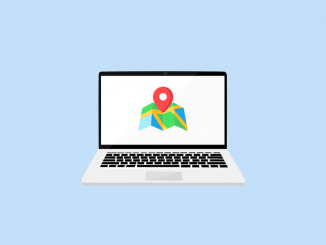

Be the first to comment