Sometimes you need to use the degree symbol (°) in a document or elsewhere when using your laptop. It’s amazing how many people don’t know how to do this. A common question we get asked is, “How do I type the degree symbol on a laptop?”
Table of Contents
Quick answer of How to type degree symbol on a laptop?
This is a brief summary of how to write the degree symbol on a laptop. You can find more detailed instructions below or by watching the video.
- Use the Character Map. Search for it in the Windows Search bar. When it’s open, type “degree sign” in the search box and press search. Select the degree symbol and copy it.
- Type the degree symbol with Keyboard shortcut. Hold down Windows key and period key. The second shortcut is to hold down the Alt key and press ‘248‘ or ‘0176‘ and then release the Alt key. NOTE! The second shortcut only works if you have a number pad on or connected to your laptop.
- Type the degree symbol using the built-in application functions. If you are writing in Word, press Insert -> Symbol -> More Symbols… and find the degree sign.
Youtube video on how to type the degree sign
So we created this guide to answer that question. Assuming you’ve never had to use the degree symbol before; it’s very likely that you’ll one day. If you read this guide, you’ll know how to enter the degree symbol on your laptop.
Some people enter the degree symbol awkwardly because they don’t know the shortcuts. For example, they do a Google search and find a web page with the degree symbol in it. Then they copy the symbol and try to paste it into their document.
The problem with this is that it takes more time and there’s a possibility that the fonts won’t match. You copied a degree symbol from a web page that uses a certain font, and copied it into a word processing document that uses a different font. This could cause the degree symbol to look very strange in the document.
Okay, you can fix that in your document, but that lengthens the whole process. Wouldn’t it be better if you just knew how to type a perfect degree symbol on your laptop and didn’t have to struggle with copying and pasting from a website? You know that makes sense, so read on and learn how to achieve it.
We’ll show you how to type the degree symbol using a Windows or Mac-based laptop. Then we’ll show you how to do it with different apps. You’ll be surprised how easy it’s once you know the secret. So let’s get started, shall we?
Typing the Degree Symbol on a Windows Laptop with the Character Map
You want to use the Windows Character Map to find the degree symbol. So type “Character Map” in the Windows search bar. Now you’ll see the Character Map option in the results. Click it to open the application.
You should now see many different characters that you can use with your Windows laptop. Look at the bottom of the application for the advanced view and check the corresponding box if it’s not already checked.
At the bottom of the screen, you’ll see a search bar titled Search for. You can now type the degree sign and then click the Search button. This should make all the other icons disappear except for the degree symbol. Alternatively, you can search through the symbols until you find the degree symbol.
If you’ve the degree symbol in view, double-click on it. This will create a copy of the symbol in the Characters to Copy field. Now all you’ve to do is click the Copy button. This will copy the symbol to the Windows clipboard.
Now you can open an application like Notepad to paste it there. If you use another application like MS Word, you can paste the degree symbol directly. Maybe you’re sending an email and want to include the degree symbol? Just paste the symbol into your email programme while writing your email.
You can also paste the degree symbol into social media apps if you need it for a post or message. You can paste the degree symbol into any application where you can type text.
Typing the Degree Symbol on a Windows Laptop with a Keyboard Shortcut
Another way to enter the degree symbol on a Windows laptop is to use a keyboard shortcut. This is faster than opening the Character Map and searching for the degree symbol, then copying and pasting it.
Using the Windows key
The first method is very simple. You just click on the place where you want to write your degree symbol, and then hold down the Windows key while pressing the dot key at the same time. This will bring up the emoji window on your screen. Navigate to the third tab and look for the degree symbol and click on it.
Using the ALT key
Here you need to hold down the ALT key on your keyboard and then type in either 248 or 0176. Once you’ve entered the numbers, release the Alt key. It’s best to use this method when you’ve a document or page open (e.g. your email programme), because then the degree symbol will be applied immediately. There’s no need to copy and paste here.
This key combination may only work if you’ve a number pad on the right side of your keyboard. It may not work if you use the number keys that are on top of your keyboard above the letters.Typing the Degree Symbol on a Mac Laptop
If you’ve a Mac laptop, such as a MacBook Pro or MacBook Air, entering the degree symbol is a little different than on a Windows laptop. You must’ve a document, email client, or web page open where you want to insert the degree symbol.
Your cursor must be in the place where you want the degree symbol to appear. This is important because this method automatically inserts the degree symbol, and you don’t want it to end up in the wrong place.
As with a Windows laptop, there are two ways to type the degree symbol on a Mac laptop. You can use a keyboard shortcut to insert the degree symbol into your document or where you want it.
The best way is to press a key combination at the same time to insert the degree symbol. You can either use the combination of the Shift key, the Option key, and the number 8 (Shift + Option + 8); or you can try pressing two keys together, Alt and the number 0. It would be helpful if you press these keys at the same time for it to work properly.
The other method to insert a degree symbol is to click on the Edit menu. A dropdown box will appear where you need to select Emojis & Symbols. This will open the Mac Character Viewer (similar to the Windows Character Viewer).
There are tabs on the left and you need to select Punctuation. If you don’t see that, try the Expand option to have more choices. You should see the degree symbol in the third row on the bottom right. There are two choices for degree symbols here, small and large.
Double-click on either the small or large degree symbol to instantly paste the symbol where your cursor is in a document or web page, etc. You don’t have to do any copy and paste here.
Typing the Degree Symbol using specific applications
If you use a word processor like Microsoft Word or Google Docs, you can easily add the degree symbol to your documents. In Microsoft word, you need to place your cursor where you want the degree symbol to appear.
Then click on the Insert option in the menu bar. On the far right of the menu bar you’ll now see the Symbols section, where you can choose between Equation and Symbol. Click on the Symbol option.
If you can’t see the degree symbol here, click on More Symbols and a window will open with many available symbols. The degree symbol is usually at the top because it’s used frequently. Just click on the degree symbol and the symbol will automatically be inserted in your document at the position of your cursor.
In a Google Doc, the process is similar. Position your cursor in your document where you want the degree icon to appear. Click the Insert tab and then click Special Characters. Select the Arrows drop-down menu and then Miscellaneous. Now you’ll see the degree symbol and you can click on it to insert it into your document.
Other symbols
If you would like to know how to type the pi (π) symbol, you can read this article.
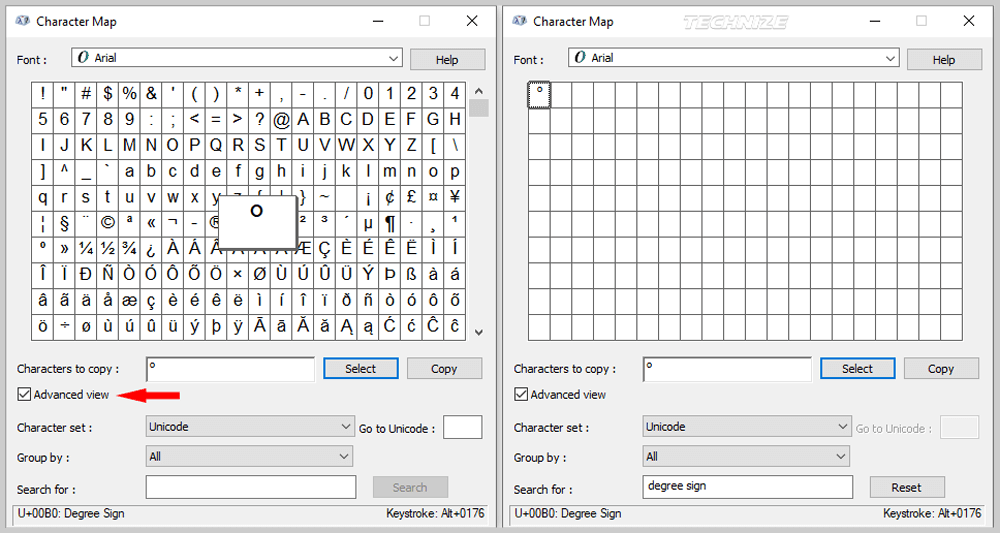
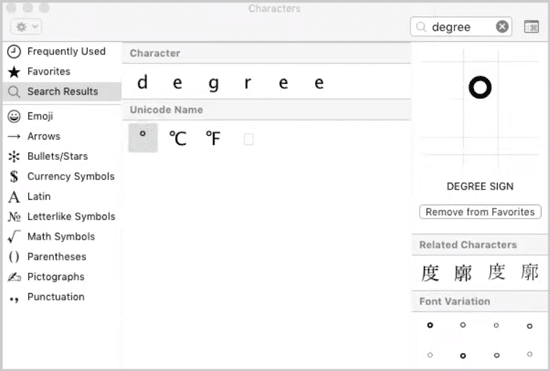
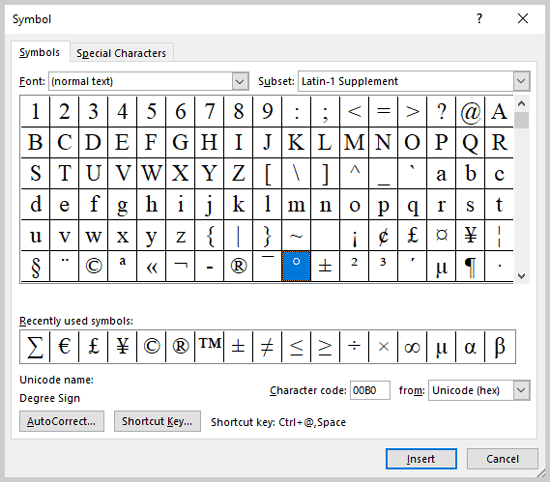




Hot to type in the ° symbol for windows:
Just type it in in the search bar.
This article doesn’t actually explain how to type the degree symbol for windows, it just tells you to type it in the search bar somehow, without copying it. Where would you get it from? You can’t type it normally, how are you supposed to enter it into the search bar? If that requires you to copy it, you might as well copy it from somewhere online and skip all this.
On Apple device, hold down the number zero you will see a popup displaying the degree symbol, clicking it will past it into the document.
This is really a good article. He did explain two things, 1. How Microsoft programed it to work, 2. How to use the Character Map.
Using a web search for a degree symbol will take considerably longer, plus taking you out of the document being typed. Important, using the web for the degree symbol, what you copy may not match the font being used in your document. Truly, this is a very good article. Thank you, Prayas Chakma.