Fn is also known as the function key. The function key and the F keys, located at the top of the keyboard, perform various shortcut functions. The Fn key helps to act effectively. Together with the other keys, it performs several functions. The function keys include f1, f2 and so on up to f12.
Over the years, the use of Fn keys has increased, especially with the introduction of laptops. This is because the Fn key performs several shortcut functions along with the F keys.
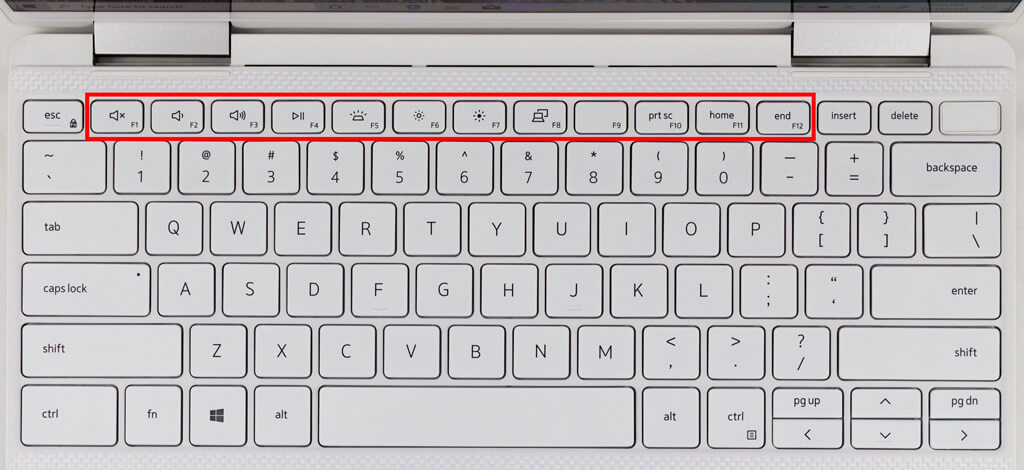
Some of the functions performed with the Fn and F key combination are:
- Turning the laptop speaker on and off.
- Changing the brightness of the screen.
- Putting the computer to sleep.
- Activating the standby mode via the function keys.
Table of Contents
Youtube video on How to Use FN keys
How do I use the Fn key/F Lock key?
The F-Lock key activates the function keys from f1 to f12. So it works like a shift key on your keyboard. As with the Caps Lock key, by clicking on the key you can assign the function keys to their respective functions. For example, the F8 key increases the volume of the keyboard. If the key does not work, you can activate it with the fn and f lock keys.
The F lock key allows users to switch between alternate commands and default commands. When the F lock is off, alternate functions such as help and undo are enabled. When the F lock key is off, standard functions such as F1, F2, etc. begin to perform their functions.
You can use the Fn key to make the F1-F12 keys execute at any time. In addition, the F-lock key does not have to be disabled. For example, you can press the F5 key to reload a web page. In addition, you can also access the secondary function by pressing Fn and F5
When the F-Lock key is enabled, you can only access the standard functions and cannot perform the secondary functions of these keys.
List of functions of the F1 – F12 keys
The F keys, also known as function keys, are located on a keyboard. They perform several functions when used in conjunction with certain keys. For example, alt and ctrl are important keys that can be used to perform various functions.
Each F key is assigned a specific function. Thus, the Fn key helps determine the functionality of the F keys.
Learning key combinations is beneficial because they serve as alternative commands. These key combinations can be used when the mouse pad stops working or some of the keys stop working. Keyboard shortcuts help increase your work productivity. They are efficient and help speed up your work processes.
Below are some of the functions of the F keys:
F1
- F1 acts as a help key in any program. Pressing the F1 key redirects you to the web browser.
- A combination of the Windows key and the F1 key opens the Microsoft Help and Support Center.
- In Microsoft Excel, you can create a new worksheet by pressing Alt + Shift + F1.
F2
- With this key you can rename selected files or folders in Microsoft Windows.
- In the Excel spreadsheet, the active cells can be edited.
- The print check can be called by pressing Ctrl and F2 at the same time.
F3
- This is a key combination for finding files in programs and Microsoft Windows.
- Selected text in MS – Word is converted to lowercase when Ctrl and F3 are pressed simultaneously.
- In Windows Explorer you can press F3 to activate the search function.
F4
- In Windows Explorer, this key can be used to open the address bar.
- A combination of Alt and F4 closes your active program in Microsoft Windows.
F5
- This refreshes your Internet browser or reloads your documents.
- In MS -PowerPoint, this will start a new slide.
F6
- This key moves the cursor to the address bar in Internet browsers.
F7
- Opens the Microsoft program that helps correct grammar and spelling.
- Shift and F7 opens the thesaurus checker for the selected word.
F8
- Pressing F8 opens the Windows Start menu.
F9
- In MS – Word, F9 updates the document.
F10
- You can perform a right click by using a combination of Shift and F10.
F11
- Exits full screen mode in internet browsers.
F12
- You can open a Word document by pressing the Ctrl and F12 keys simultaneously.
- If you press Shift and F12 at the same time, your Word document will be saved.
- In MS – Word, click Ctrl + Shift + F12 to print a document.
How to Select whether your function keys are F1-F12 keys or special keys
With today’s technological advances, most keyboards have special keys that perform multiple functions. The keys perform assigned actions, such as changing volume, brightness, and sound.
You can specify the function of your special keys or F1-F12 keys if the specified key does not perform its default function. If you want the F1-F12 keys to function normally, press the Fn and F lock keys. Read more about the function lock in this article.
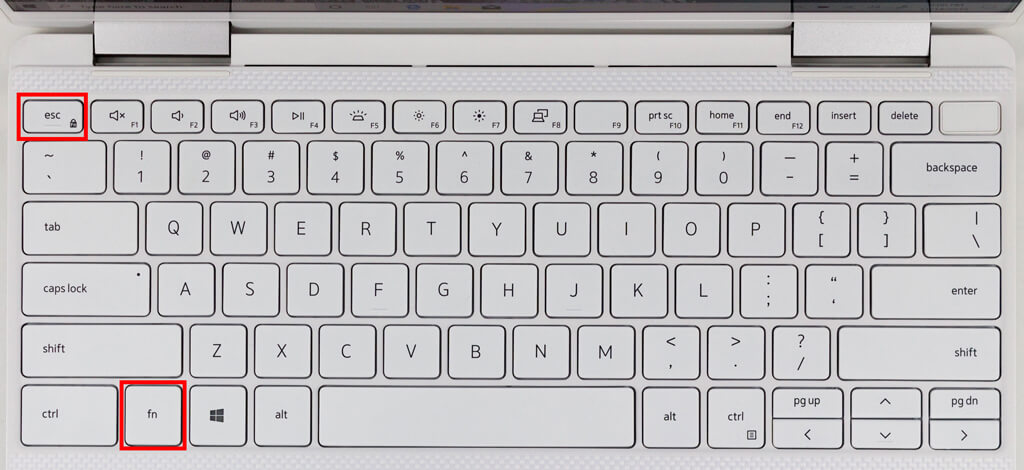
Another option is to restart the computer. Nowadays, most keyboards have the settings UEFI OR BIOS. To better understand the process, we show you a video from Filip Tech. Video tutorials are a great way to understand the process. You can practically apply the steps while watching the video.
Frequently Asked Questions
How do I lock and unlock the Fn key?
If the function lock key is present on your keyboard, you can lock the Fn keys by pressing the function lock key and the Fn key. To unlock the Fn lock, repeat the action again. The Fn lock key is represented by a lock symbol and located under the Esc (Escape) key on most standard keyboards.
How do I turn on the Fn key?
To activate Fn (function) mode, press Fn and the left shift key at the same. When the Fn key light is on, you have to press both the Fn key and a function key to do the default action.
How do I enable the Fn key on my HP laptop?
Press Fn and the left shift key simultaneously to activate function mode.
Why is my function key not working?
If the function keys don’t work, it could be because you have a function lock or F-Lock key that needs to be turned on or off. With the F-Lock key, you can turn on or off the F keys (F1–F12) or their secondary functions. The F-Lock key may be labeled as the Fn key on some keyboards.
Conclusion
We hope you found this article informative. If you have any other function key combinations to share with us, you are more than welcome to do so. We would love to hear from you. And please share this article with your friends and family if you like it.




This will help me a lot in using the shortcut keys