Have you ever thought to yourself, “My laptop doesn’t have a CD /DVD drive; what can I do?” If you don’t have an optical drive in your laptop, it’s not the end of the world. You can still watch your favorite movies and TV shows, but you’ll need a few things to do so
This guide will show you how to survive modern life without a CD /DVD drive in your laptop. We’ll also give you suggestions and recommendations on how to overcome the lack of an optical drive. You aren’t alone. Many laptop users today don’t have an optical drive and get along just fine.
Get a USB External Optical Drive
Prices pulled from the Amazon Product Advertising API on:
Product prices and availability are accurate as of the date/time indicated and are subject to change. Any price and availability information displayed on [relevant Amazon Site(s), as applicable] at the time of purchase will apply to the purchase of this product.
Due to the decline in use of CD /DVD drives, you can now buy an external drive that plugs into a USB port on your laptop for less than $50. Amazon is one of the best places to go for such drives, and they’ve an optical drive for under $30. For your needs, that’s quite enough.
If you’ve a Macbook, you may be tempted to buy an external drive from Apple. However, that will cost you around $80 and doesn’t offer any features other than a regular optical drive for $30 or $40, so don’t waste your money just to have the Apple logo on your drive.
For around $30, you can get an optical drive with many features like CD read and write and DVD read and write. These drives will work with any laptop as long as it’s a USB port. Most external optical drives available today work with both the USB 3.0 and USB-C standards.
With an external optical drive, you can play your favorite music and movies. If you need to install software from a CD or DVD, you can do that, too. Recording data to CD or DVD is also possible. You can even rip your music CDs so you can play them without the optical drive.
Use your External Optical Drive to Rip your DVDs
Many people have many movies on DVD and enjoy watching them on their laptop. You can use your new external optical drive to rip your movie DVDs so you can save the files to your hard drive and watch them without a DVD player.
Although it’s not a big deal to carry around an external optical drive, playing DVDs and CDs all the time will eventually break it. You should rip your favorite movies so that you can watch them without your external optical drive.
It uses less battery power when you play a movie from a file than from an optical drive. This is another reason why you should rip your DVD movies. There are several methods you can use to rip DVDs to your computer. If you’ve limited disk space, you can use a method that compresses the files. Otherwise, it’s as simple as copying the MP4 file components and the audio.
You can use applications to rip your DVDs, such as MakeMKV, which you can read about here. With it, it’s quite easy to rip Blue-Ray and standard DVD movies to your internal drive. Then you can watch the ripped movies with a versatile media player like VLC Media Player. You can use this setup on a Windows or Mac laptop.
Get a USB Flash Drive
Prices pulled from the Amazon Product Advertising API on:
Product prices and availability are accurate as of the date/time indicated and are subject to change. Any price and availability information displayed on [relevant Amazon Site(s), as applicable] at the time of purchase will apply to the purchase of this product.
If you don’t have a USB flash drive yet, you should get one as soon as possible. Its price has dropped considerably over the years. You can usually get a USB flash drive (also called a thumb drive) from as little as 4GB and up to 1TB. There are also different types of USB flash drives.
You need to figure out how much storage you need from your USB flash drive. For example, if you want to rip a lot of DVD movies, we recommend you to buy a bigger stick to save space on your hard drive
Using a USB flash drive is very simple. You just need to plug it into a USB port, format it and save files. Flash drives are small, lightweight and portable, so you can take them anywhere.
Final Words
A lot of modern services use a flash drive these days, such as the Amazon Fire Stick. Over the years, laptop users have got used to not having an optical drive built-in. This enables the manufacturers to create really thin laptops and modern ultrabooks. However, not having a built-in CD/DVD drive does not mean you will miss out on anything.
Also check out these articles that may interest you:


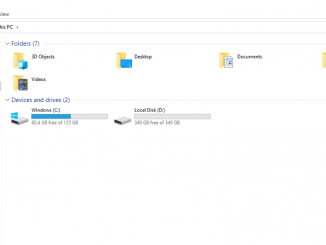
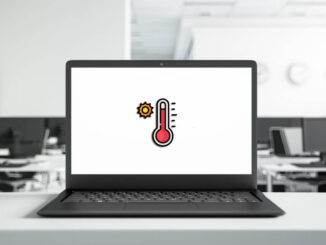
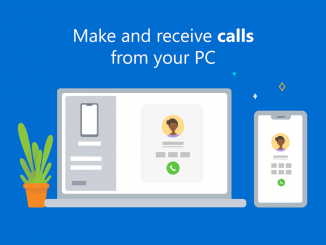

Be the first to comment