What programs should I install on my new laptop? This is a question that many people want to know the answer to, so we will provide you with our best advice and guidance here. Of course, the applications that you choose to install on your new laptop need to support your use of the machine, and from that point of view, it is a personal choice.
But we will provide you with our recommendations for the best programs that you should install. There may be some programs in our list that you are not aware of that can help with the day-to-day use of your laptop. We will focus on a Windows laptop in this guide. A lot of the programs that we recommend will be available for a Mac laptop as well.
Table of Contents
1. Install a good Internet Browser
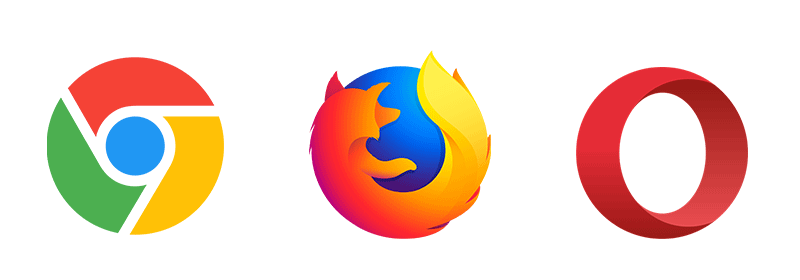
You are going to want to surf the Internet when you are using your new laptop, right? If you have a Windows 10 laptop, then it will have Microsoft Edge installed by default. We believe that there are better browsers available than this.
Our top pick when it comes to Internet browsers is Google Chrome. It is a fast browser, and if you are a Google user, you will find it really convenient for searches. In addition, there is a huge list of extensions available for Google Chrome, which is being added to all of the time. An extension will provide additional functionality to your browser.
One of the other advantages of using Google Chrome is the syncing feature across devices. For example, let’s assume that you have a laptop and an Android mobile device. With this feature, you can easily open the tabs that you used on one device on the other device.
Another excellent Internet browser is Mozilla Firefox. This is a high-quality browser that conforms to all of the published standards and more. It is straightforward to use, and there are a lot of available extensions for it as well. If you are not keen on using a browser made by Google, this is the second-best option, in our opinion.
Both Chrome and Firefox can be a bit resource-hungry, and a third option is the Opera browser. It does not have all of the features of Chrome and Firefox, but it will not use as many resources from your laptop. All of these browsers are free, and you can use them on a Windows or Mac laptop.
2. Use Cloud Storage
It makes a lot of sense to back up your files in the cloud. These days, cloud storage is a lot cheaper than it used to be, and many well-known companies offer a limited amount of storage for free. Our recommendation for cloud storage is Google Drive. With the free version, you will get 15 GB which you can use with Gmail and straight file storage.
With a Windows 10 laptop, you will have access to OneDrive, and with this, you will get 5 GB of free storage. One of the main reasons we prefer Google Drive is a backup and sync application for Windows that automatically backs up your important files and folders.
File sharing with others is also very easy when you use Google Drive. To be honest, it is easy to share files with most cloud storage services, but you can trust Google Drive because it is offered by one of the biggest companies in the world.
3. Photo Editor
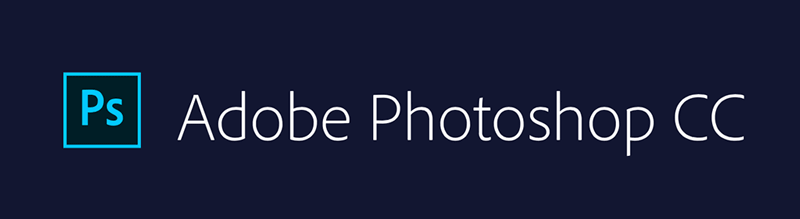
There is no doubt that the top photo editing program available is Adobe Photoshop. It really does have everything, but you will need to pay a high price for this. A good free alternative to Photoshop is the open-source Gimp program.
Gimp has been around for a long time, and it has been through several enhancements. It offers similar sophistication to Photoshop, and it is available free of charge. There is a learning curve with Gimp, but there are plenty of excellent tutorials available on YouTube.
If you want to perform photo editing at a simpler level, you can use an online editor like Paint.net. The Paint application that comes with Windows is easy to use, but it will not have the features that many users will require. However, it will not take you long to master Paint.net, and it is worth considering if you don’t need Photoshop-type features.
4. Office Applications
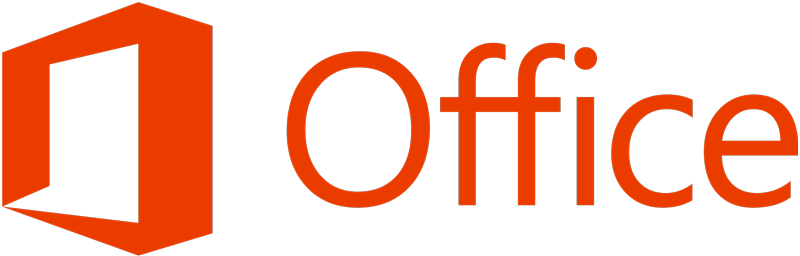
You will probably want to create documents, spreadsheets, and presentations with your laptop, so you need a good office suite application. Arguably, the best out there is Microsoft Office which includes Word, Excel, and PowerPoint. The problem with MS Office is that it can be expensive.
There are free alternatives to MS Office, and one of the best available is LibreOffice. It has similar functionality to the Microsoft Office suite, but the layout is a little different. This is not a big deal, and it will not take you long to get used to LibreOffice. You can open Microsoft documents in it too.
OpenOffice has been around for quite a while and is an open-source alternative to MS Office. In fact, LibreOffice is based on OpenOffice, and we believe that LibreOffice is a better choice because the development community has done more with it.
5. Media Player
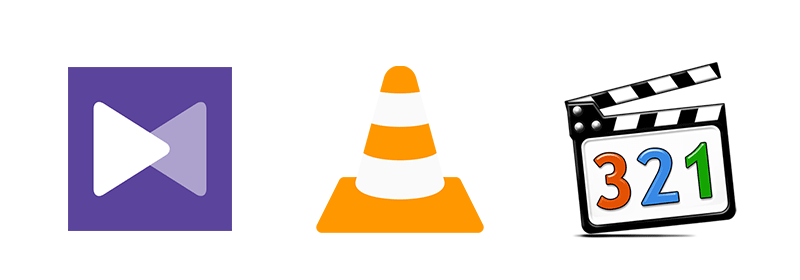
The media player options that come as standard with Windows 10 are not that great. Instead, you should install a more versatile media player like KM Player or the incredible VLC Media Player. Both of these are free to download and install.
With KM Player, you can play your DVDs and VCDs, and it supports many different file formats, including MP4, WMV, MOV, AVI, and FLV. It has a lot of good features and is a great alternative to the media player in Windows.
Our choice of media player has to be the VLC Media Player. Not only can it play almost any video format, but it will play MP3 audios too. It has so many features that you will be amazed each time that you use it. VLC Media Player is very stable and a must for all laptop owners.
6. File Compression and Extraction

If you have a simple zip file, then you can use the built-in unzip tool in Windows to open this. However, for more compression and extraction features, you need to look elsewhere. The gold standard for compression and extraction has to be WinRAR which supports the RAR and ZIP formats. It is very easy to use and will get the job done quickly and easily.
To get the full features of WinRAR, you will have to pay for it. If you are looking for a free compression and extraction application that works well, you can try 7-Zip. The interface with 7-Zip is a little outdated, but it is totally free, and the application works very well.
There is another free compression and extraction tool that is worth considering called PeaZip. The interface with PeaZip is more modern looking than 7-Zip, and it will successfully perform most of your compression and extraction tasks without a problem.
7. CCleaner
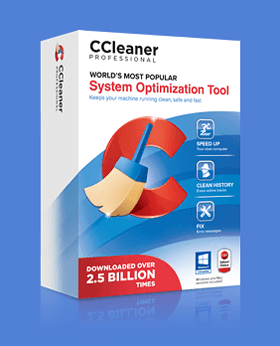
The more that you use your laptop, the more unnecessary files will clutter up your hard drive. These files just take up space, and they will start to slow your system down in no time at all. Windows has some tools to deal with this, which are pretty effective, but you need to know which tools to fix the problem.
An excellent alternative to using Windows tools is CCleaner. This free application will declutter your laptop by removing any temporary files (these appear from your internet use and some applications), files used for caching, and other junk that you just don’t need.
Another good thing about CCleaner is that it will clean up your Windows registry files. There can be many files in the registry that you no longer use, and they will just impair the performance of your laptop. CCleaner is the best program for uncluttering your laptop out there, and it is a must for you to install it.
8. Anti-Virus and Security
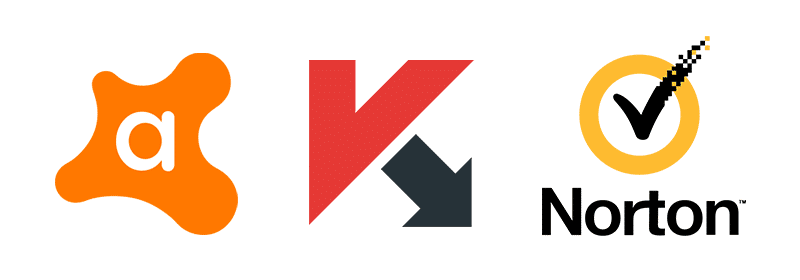
You could argue that this should have been at the top of the list, and you would have been right. Windows 10 has the best version of Windows Defender, and this will keep your laptop free from viruses and malware to a degree. But it does have some limitations, and we recommend that you use other programs to protect your laptop.
There are several free anti-virus and anti-malware programs available, and we really like Avast. There is a free version of Avast and a paid version, and both of them are very good. You must protect your laptop from malicious viruses and malware, so be sure to install Avast for the best security.
Another good anti-virus and anti-malware product is the Kaspersky Security Cloud. Many users rate this free software, and it will provide you with a great deal of protection. Again you have the choice of the free version or a paid version.
9. Malwarebytes
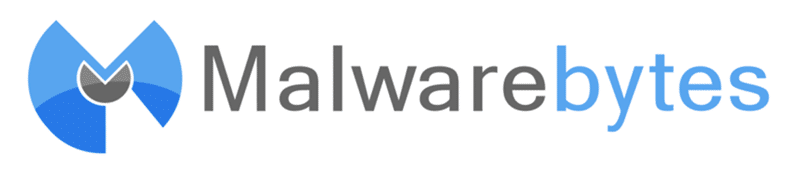
Fighting malware infestation on your laptop needs to be a priority for you. So, you could also consider installing Malwarebytes as sometimes this can find malware that an anti-virus application may miss. The free version of Malwarebytes is good, and the paid version has more features, of course.
Malware can be really devastating for your laptop and provide a back door for hackers to get into your system and take what they want. If they are vindictive, then they can totally trash your system afterward. Use Malwarebytes for the best malware protection.
10. LastPass
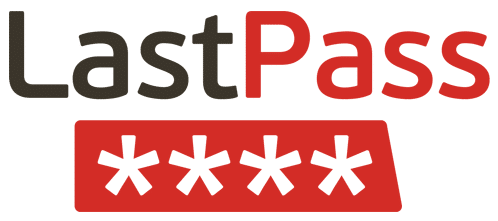
You will likely need a number of different usernames and passwords to access certain websites you use a lot. You might use Internet banking and have free email accounts from Google, Microsoft, and Yahoo, for example, and you could save the passwords in your browser, but this is not the safest method.
Some people like to write down their usernames and passwords on paper. A piece of paper cannot be hacked, of course, but if it is lost or falls into the wrong hands, the person that discovers your password list can access everything without you knowing about it.
The most secure solution is a password manager application. One of the best available is LastPass which has a free and a paid version. LastPass will work with all of the major browsers as well as on your mobile devices. First, you need to set up a master password to access your other usernames and passwords.
12. PDF Reader
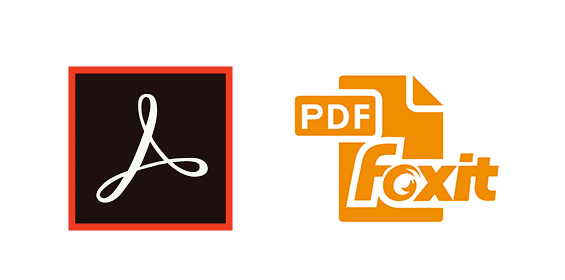
You are probably going to need an application to read PDF documents. However, companies and individuals alike tend to use PDF documents as they cannot be easily changed as a word processing file can be.
The creator of the PDF document, Adobe, has its own reader called Adobe Acrobat. You can download and use this completely free. It is the best PDF reader available because it comes from Adobe themselves.
If you prefer to use another free PDF reader, look no further than Foxit Reader from Foxit Software. You can do everything with Foxit Reader that you can do with Adobe Acrobat reader. The Foxit Reader is a smaller download.
13. Internet Download Manager
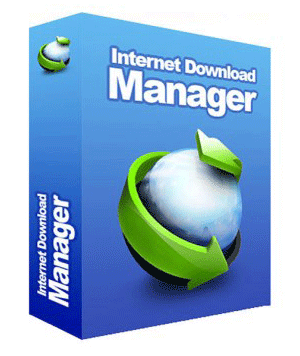
You are inevitably going to want to download stuff from the Internet. This can be large applications, operating systems, documents, videos, audio files, and more. When downloading a large file, most of us wish it would happen a lot faster than it does.
Modern browsers all have a download function built-in, and although these are good, they are fairly basic. If you want to speed up your downloads and have many more features besides the ability to schedule your downloads and resume them, then the best program for your laptop is the Internet Download Manager (IDM).
IDM does come at a price, but it is really worth it. You can try it for free to see if you like it first. Once you start using IDM, you will not want to revert to your old downloading method. It integrates with most modern browsers and will work on Windows 10 and previous Windows versions.
14. Music Streaming
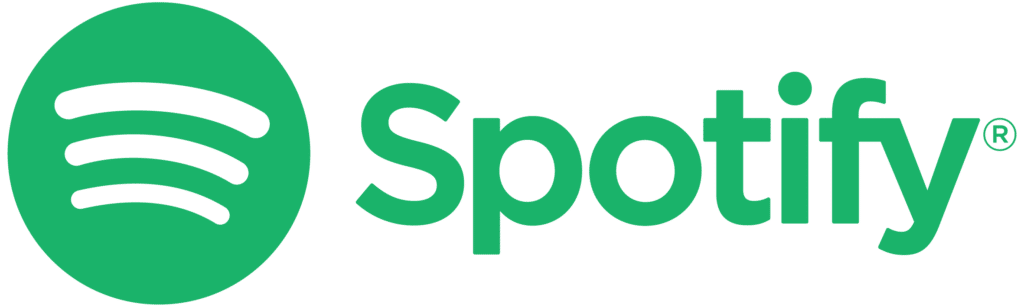
Streaming music is the modern way. No longer do you have to download and organize an MP3 file collection. There are several music streaming services that you can use on your laptop these days, but we recommend Spotify.
You can go with the free version of Spotify, which does have ads in it. With this, you will be able to stream all of the music that you want. If you don’t want the ads, you can pay for Spotify Premium, great for serious music listeners. In addition, there are many podcasts on Spotify, so it is an all-in-one application for your audio needs.
There is a dedicated app from Spotify for Windows users. However, if you have a Mac laptop, you are stuck with the iTunes app, which is large and cumbersome. Google has its own streaming music service, but this is only available through a browser.
14. Skype

Microsoft now owns Skype, and it is one of the best messenger and communication tools available. If you have Windows 10 on your laptop, then you will find that Skype is already there for you to use. However, if you are using another Windows version, you will need to download the Skype program from the main website.
With Skype, you can do instant messaging, voice calls, video calls, share files, and many more. It has been around for many years now, and it has got a lot better. We recommend that you use the Skype communication tool like so many other laptop owners across the world do.
15. Notepad++
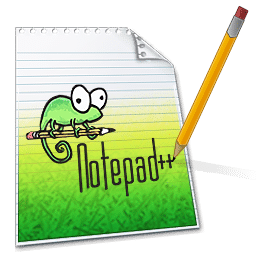
Windows has a free text editor called Notepad. This is OK, but it is really basic. Although you can edit all different text files with Notepad, it is not easy to do this. Notepad++ makes all of this really easy.
You can download Notepad++ for free for both Windows and Mac laptops. There is a tab feature that means that you can easily switch from one file to another. It is great for editing PHP, CSS, and HTML files, for example, it uses different colors for different elements of these files.
Conclusion
Now you know the answer to the question, “what programs should I install on my new laptop?” We have provided you with a lot of good advice on the best programs that you can install and use on your laptop.
You can choose the programs you need from our list and use other programs if you need them. Ensure that your laptop is secure with a solid anti-virus application like Avast and malware protection from Malwarebytes.




Be the first to comment