Have you ever had problems with your laptop freezing while you were working? It’s because your laptop doesn’t have enough RAM. All your temporary data is stored on RAM, and without enough space, it’ll lag.
If you notice that your laptop’s speed is changing, your RAM isn’t enough for multitasking. Maybe you bought a laptop to just surf the web, but now you need it for gaming or editing photos or videos. In this case, you need to find out if your RAM supports it or not.
Here’s some general information about RAM, RAM upgradeability, and how to find out what kind of RAM you have.
Table of Contents
How to Find out what Kind of RAM you have in Windows
With the Windows Settings
There are several ways to find out the kind of RAM your computer has. The first way is to open the Settings in the Start menu (Windows+I key) and click on the System tab. After that, click on About. On the right side of the screen you’ll find the information about what kind of RAM you have.
Use Command Prompt
You can also use the command prompt to view your RAM details. This is very easy and one of the best methods. Just type cmd in the search bar and click on the command prompt. Once the app opens, just type the following code and hit enter.
wmic MemoryChip get MemoryType, Name, Capacity, Configuredclockspeed, DeviceLocator, FormFactor, Manufacturer, Serialnumber, Speed
Here you can see what kind of RAM i have in my computer.

Use Windows Powershell
Powershell is another way to find out your RAM details. To launch Powershell, right-click on the Windows Start menu and select Powershell. Once the application opens, simply enter the main code followed by the required information. Once you’ve entered the code, press Enter and your RAM details will be displayed on your screen.
Get-CimInstance -ClassName Win32_PhysicalMemory | Format-Table Capacity, Manufacturer, MemoryType, FormFactor, Name, Configuredclockspeed, Speed, Devicelocator, Serialnumber -AutoSize
This is how it looks like in Powershell.
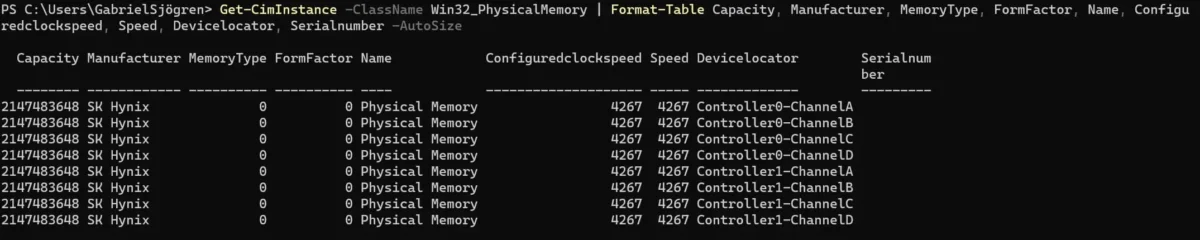
Use CPU-Z
You can also download the application CPU -Z to view your RAM information. After you download the classic version, you need to run the application. Once it’s loaded, go to the Memory tab. There you’ll see the size, kind, speed and other information.
How to Find out what Kind of RAM you have in MacOS
It’s easier than you think to find out what kind of RAM you have in macOS. Just click on the apple logo and select About This Mac. Open the Overview tab. Here you’ll find your basic RAM information.
If you want a detailed report about your RAM, click System Report in the Overview tab. Here you’ll find all the information about your RAM, including its speed, size and type. You can also view the technical breakdown of your RAM ‘s information in the system report.
What is RAM?
RAM, or Random Access Memory, is where super-fast computing takes place. The main purpose of RAM is to store data. Think of RAM as a place where data is temporarily stored. It’s kind of like the computer’s short-term memory. Only the data that’s needed immediately is stored in RAM.
When you open an application or switch between applications, memory is consumed between these tasks. This is where RAM comes in. It stores the data of the applications you’re actively working on. As soon as you turn off the laptop or PC, this memory is lost.
Memory is crucial for seamless multitasking. Compared to a hard drive, RAM works twenty to a hundred times faster. It allows your computer to process information as quickly as possible. When you open an application, the operating system takes the data stored on the hard drive and sends it to RAM, where it’s processed immediately.
You can notice the speed of RAM the first time you load an application. When you first turn on your PC or laptop, it takes a little longer to open an application. However, as soon as you close it and restart it, the loading time decreases significantly. This is because the first time you load an application, it uses the hard drive, while when you restart your computer, it uses the faster RAM.
Why should you know the Memory Size of your RAM?
Laptops and desktops are used for many different purposes. The reason you need to know your RAM is because you want to have a smooth user experience. Different work needs require different RAM sizes. Most users only need 8 GB RAM, but intensive work demands require more RAM.
If your computer doesn’t have enough RAM, it’ll work slowly. With more RAM, you can ensure that your work runs smoothly and effortlessly. There are different RAM sizes, and you need to know which one works best for you. The simple tip is that the more work you do, the more RAM you need.
If you don’t know the RAM of your computer, you won’t be able to explore the full potential or limits of your machine. For example, a laptop with 2 GB RAM can’t do heavy lifting. On the other hand, if you’ve less RAM but push your machine to its limits, it can slow down your computer significantly.
Conclusion
Knowing the details of your RAM is very important if you don’t want to have problems working, playing or surfing. Our detailed guide will help you understand the basics of RAM. Also, we hope the information will help you figure out what kind of RAM your device uses.
If you liked our guide and found it useful, it would be great if you could recommend it to others. You can also let’s know in the comments what other methods there are to find out RAM details.




Be the first to comment