A lot of laptop owners think that their batteries will last forever. This is not true – the average life expectancy for a laptop battery is only around one to two years. In all honesty, it depends on how you use your laptop. The answer to the question “when to replace a laptop battery?” is when your operating system tells you to replace it.
You need to accept that your laptop battery will lose its ability to store a charge and die. Laptop batteries are not cheap, so it is in your interest to look after them and use them as sparingly as you can. But that is the subject of another guide – here we are concerned about when your laptop battery will die and your need to replace it with a new one.

Table of Contents
Factors that cause a Laptop Battery to die
Every time that you use and charge your laptop battery, it will degrade it slightly. Your laptop battery will not have the same capacity to be fully charged as it did before. When your laptop battery is new, it will be a full power and charging capacity. Gradually this will diminish and you will need to replace it.
When a laptop battery is on its way out, your machine will need to work harder to achieve the same results. This results in increased heat which your standard fan setup may not be able to deal with effectively. Excess heat will have a significant effect on the life of your laptop battery.
If you plug your laptop into a mains outlet and your battery won’t charge, this could tell you that a replacement is necessary. Be sure to check first that there is power at the mains outlet and that a UPS or surge protector is not preventing your battery from charging. You could try another mains outlet for example. If there is power, then your battery will probably need replacing.
When using battery power, take a careful note of how quickly your laptop battery requires recharging. If this is happening more often than it used to, you will likely need a new battery.
You need to know what the average operation time is with a fully charged laptop battery. Usually, the laptop manufacturer will have average durations for this, such as 6 hours. Of course, you need to take into account how you are using your laptop. If you have many applications open and maximum screen brightness, this will run down your battery faster.
Another sign that your laptop battery could require replacement is if you experience your laptop shutting down suddenly. Other things can cause a sudden shut down of your laptop, but a battery in a poor state of health is a very common reason for this.
If you suspect that your laptop battery is causing your machine to shut down unexpectedly, try using it for a while plugged into the mains. Does the same problem occur? Experiencing sudden shutdowns when you are using mains power will not be the battery but something else. If your laptop doesn’t shut down suddenly when using mains power, replace your battery.
Windows will provide warnings to you
Most modern versions of Microsoft Windows will have a warning signal to tell you that your laptop battery requires replacement. With Windows 10, there will be a red “X” covering your battery icon in the system tray. When you click on the icon, it will tell you that you need to consider the replacement of your laptop battery.
You will also receive a warning from Windows that there is a possibility your laptop could suddenly shut down. This is because your laptop battery cannot hold the required charge to provide the necessary power you need when you are not using mains power. These notifications appear in Windows 7, 8 and 10.
Your MacOS will warn you as well
If you have a Mac laptop, you will receive warnings that your battery is likely to need replacing as well. In the top menu of the MacOS you will find information about the status of your laptop battery.
The information that you get here includes an estimate in time of how much longer your battery can support the operation of your laptop. You will also see which applications are consuming the most power from your battery. There is also a “battery condition” notification.
If your MacOS believes that your laptop battery is reaching the end of its life, or if there is a problem with your laptop battery, there are three messages that you can see. These messages will tell you that you will soon need to replace your laptop battery, you will need to replace your laptop battery immediately or your laptop battery requires a service.
Checking the Capacity of your Laptop Battery
Modern Windows and Mac operating systems are pretty accurate when it comes to assessing the health of your laptop battery. But there is the chance that they can get this wrong. Fortunately, there are battery capacity applications available that will tell you the status of your laptop battery.
One of the best laptop battery capacity applications is Battery Info View from NirSoft. This is a free application that will tell you the estimated wear level of your laptop battery, it’s the original capacity when it was new and the current capacity that it has.
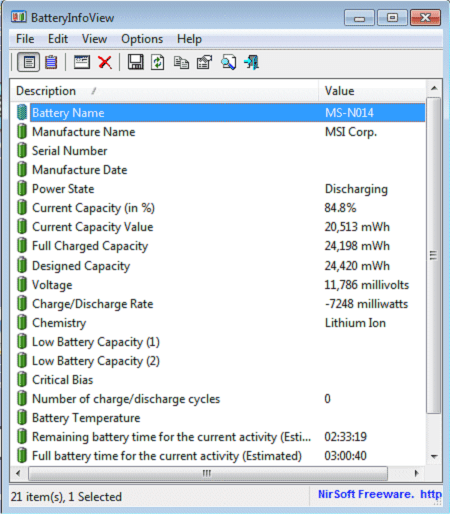
If you are running an earlier version of Windows (pre-Windows 7) then the Battery Info View app is handy. Even if you have a later version of Windows, it is still worth downloading it to check that your receiving warnings are accurate.
When you use the Battery Info View application, you can see at a glance what the current capacity of your laptop battery is. You will be able to see the actual mWh capacity of your laptop battery and how this differed from the “designed capacity” when it was new.
The amount of information that the Battery Info View app (or any other battery capacity application) can display depends entirely on the amount of information your laptop battery will provide. Some laptop batteries will provide more details than others, such as the amount of charge/discharge cycles for example.
Your Laptop Battery may just require Calibration
Your Windows or Mac operating system will not be able to tell the difference between a laptop battery that is on the way out or that your battery needs calibration. Calibrating your laptop battery is not difficult and it will help provide more accurate status notifications from your operating system.
Do not expect that calibrating your laptop battery will prolong its life in any way because it will not. The calibrating your laptop battery will prevent false notifications about battery health from your operating system or battery capacity application.
Your laptop battery has a built-in sensor that will identify the current capacity. It will then relay this information to your operating system. So, if your OS tells you that you need to replace your battery, immediately go through the calibration process first to ensure that this is the case.
Look on the website of your laptop manufacturer for advice on how to calibrate your laptop battery. Sometimes you will find downloadable applications that will perform this task for you. It is also possible to perform a manual calibration of your laptop battery.
Manual laptop battery calibration requires that you fully charge the battery and then let it rest for a minimum of 2 hours. This is necessary to allow your laptop battery to cool down after charging. You will then need to make changes to the hibernation power options in Windows. Let your laptop hibernate for around 6 hours and then fully charge the battery again.
Calibrating your battery is worth the time and effort as you do not want to go through the expense of purchasing a new battery if you don’t need to.
Conclusion
The average life span of a laptop battery is between 1 and 2 years, but this is just a guide of course. It depends on how you use your laptop and how well you take care of the battery. There is a sensor in most laptop batteries that communicates estimated capacity.
You can usually trust your operating system to report on the health of your laptop battery accurately. Using a free battery capacity application such as Battery Info View is one way to check what your OS is telling you. Calibrating your battery is a good move as a laptop battery that is not calibrated properly may inaccurately report its health.




Be the first to comment