Again to Windows Vista, I have been working on Windows Vista for quite a few days now. There’s a new feature in Windows Vista called User Account Control. This alerts you whenever you want to do ANYTHING. And this is the most annoying when you have to do some tasks repeatedly. So I prefer not to activate this security measure. There are quite a no. of ways to turn off this security warning. Some of them, you can try out are:
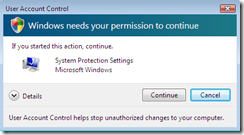
1. Through Microsoft System Configuration Utility
To turn off UAC (User Account Control), go to Start –> Run –> msconfig
Microsoft System Configuration Utility will open. Go to
the last tab. There you can find an option for enabling and disabling UAC. You have to restart your system for the changes to take effect.
2. Through Control Panel
To enable or disable UAC through control panel,
Go to Control Panel –> Users –> Turn off UAC
3. Through Command Prompt
To disable UAC, type the following in Run dialog:
C:WindowsSystem32cmd.exe /k %windir%System32reg.exe ADD HKLMSOFTWAREMicrosoftWindowsCurrentVersionPoliciesSystem /v EnableLUA /t REG_DWORD /d 0 /f
To enable UAC, type the following in the Run dialog:
C:WindowsSystem32cmd.exe /k %windir%System32reg.exe ADD HKLMSOFTWAREMicrosoftWindowsCurrentVersionPoliciesSystem /v EnableLUA /t REG_DWORD /d 1 /f
4. Through Group Policy
- Click Start -> Run.
- Type gpedit.msc and click OK to open the Group Policy Editor.
- Navigate and browse to Computer Configuration -> Windows Settings -> Security Settings -> Local Policies -> Security Options.
- In the right details pane, locate the User Access Control policies.
- Right click each of the following policies and configure or change the value as indicated below after the dash (-):
- * User Account Control: Detect application installations and prompt for elevation – Disabled
* User Account Control: Behavior of the elevation prompt for standard users – No prompt
* User Account Control: Run all administrators in Admin Approval Mode – Disabled - Restart the computer.
If there are any other ways anyone of you knows about, please share with us.

Be the first to comment