These days we all have a lot of video files on our computers, don’t we? It is a very popular thing to download videos to your computer these days but before you know it they end up in a big mess and you have difficulty finding your favorite videos. To organize their video files a lot of people turn to FileBot.
FileBot is a popular application that brings order to your video files. It works well with audio files too. One of the great things about FileBot is that you can download any available cover art for your media files and subtitles too if these are available.
When you use FileBot it will look at all of your media files and search for the correct titles based on your preferred data source. You will be able to choose from a number of online data sources. You can use FileBot to customize the naming of your media files. It is good to have a standard way of naming your files as this will make it much easier for you to find them.
FileBot is available for both Windows and Mac computers and you will need to purchase a license to unlock the application. A one-year universal license is $6 or you can go for a perpetual license at $48. You can use a single license on different computers.
FileBot is good and it is a very popular application but there are others around that do a similar job. I decided to find and play around with similar applications and so I bring to you the X best FileBot alternatives.
Table of Contents
Best FileBot Alternatives
1. MediaElch – Free
MediaElch is a media file organizer and a free FileBot alternative. It is open-source software and it is not that easy to get it working correctly. You need other software called Kodi to make everything work. Once I had figured it all out I was pretty impressed with the way that MediaElch worked. MediaElch works on Windows, Mac and Linux.
With MediaElch I was able to manage all of my media files including movie files, TV shows and music files. Once I had the renaming set up properly I could import new files into MediaElch and the application would rename these new files automatically.
You can select the source of your file name titles by using “scrapers”. MediaElch has a number of scrapers available including IMDB, the Movie DB, the Audio DB, the TV DB and fanart.tv. This is a good app once you get it working.
2. Advanced Renamer – Free
Another good and free FileBot alternative is Advanced Renamer. This is a Windows only application that enables you to organize your media files and other files too. You have a number of methods to choose from to rename your files and it took me a while to work out which method was best for each file type.
You can use Advanced Renamer with your image files as well as your media files. It is fairly easier to add GPS data to image files if you want to do this. So if you took a photograph in a certain location you can use the GPS coordinates to choose from more than 100,000 cities across the world.
Advanced Renamer works a bit differently to FileBot in the methods used to name your media files. I actually found it a good thing as standardizing my files seemed easier. The methods may not suit everyone but Advanced Renamer does a lot for a free app.
3. Rename Master – Free
Here is yet another free FileBot alternative for you. Rename Master is an application where you can rename a whole bunch of your files with just a single mouse click. You can only use Rename Master on Windows computers.
The first thing to say about Rename Master is that it looks very basic. The interface is not fancy in any way but it does do a good job so you need to look beyond this. You can choose from a multitude of renaming instructions to set up your file names the way that you want them.
There is no scraping feature for media files with Rename Master. You just choose the file naming instructions that you want and then change multiple files at once. There is a preview facility so that you can see what the files will look like before you go ahead.
4. Media Companion – Free
Media Companion is another free FileBot alternative. It is basically a library manager which you can use to organize media files. You can organize your movie files by choosing the naming conventions that you want. With Media Companion, you can download associated artwork, synopsis and cast and crew details.
For your TV show files, you can use the Kodi format which allows you to enter additional details for episodes. When I started to use Media Companion I found it all a bit overwhelming. I had to learn how to use it and once I did it was certainly worth the effort.
You can actually watch your movies from within Media Companion. It will link to IMDB to make it easy for you to search for other movies. You can only use Media Companion on Windows and you will need to install Kodi and the .NET 4 Client to get it to work properly.
5. TheRenamer – Free
TheRenamer is a good FileBot alternative but it doesn’t work properly with Windows 10 so if you are a Windows 10 user then you will be better off trying the TV Rename which I will discuss below.
You can use TheRenamer on Windows to organize your movie files and TV show files pretty easily. TheRenamer will scrape information from Google as well as the big databases such as IMDB.com. This ensures that your files are renamed in the most accurate way.
I found it easy to set up TheRenamer and configure it to use the name format that I wanted. All you have to do then is drag and drop your media files into the interface, make a review of the proposed changes and click on the “Start” button.
6. TV Rename – Free
You will need to be running Windows 7 or higher to use this good FileBot alternative. TV Rename is an application for organizing your TV show files. To get the best results from TV Rename I recommend that you install Kodi so that it can reference it.
One of the good things that I found with TV Rename is that it tells you if you have any episodes missing from your TV file collection. Another cool feature is that the app will tell you when the TV shows will be on TV next.
It is easy to set up the file naming format when you use TV Rename in association with Kodi. I liked this application but it will only work with TV show files and not other files. It can scrape names from The TVDB as well.
7. Ember Media Manager – Free
Another interesting FileBot alternative is Ember Media Manager. This application is for Windows users only and when you first use the application it will request that you tell it where your different media files are located and where you want it to store associated artwork.
Ember Media Manager will then browse through the locations on your computer you specified and create its own database of your media files. After this, you can scroll through the database and change the filenames, artwork and other associated information.
There is a scrape function with Ember Media Manager that you can use to match your files. It was pretty good at finding matches and works really well for TV shows if you use it with Kodi. I was pretty impressed with Ember Media Manager.
8. Media Center Master – Free or Premium at $24.95/year or $59.95 perpetual
Media Center Master is a serious FileBot alternative. The free options above will do a pretty good job but if you are serious about organizing your media files then you need to take a look at Media Center Master. This application is for Windows only.
You can integrate this application fully with Kodi which makes things a lot easier. I liked the way that Media Center Manager works in dynamic mode to update your media files when you add new ones. All you have to do is to select the folder for each type of file and then choose your naming convention.
Media Center Manager will scrape information from a number of sources such as the Open Movie Database, the TV Database, IMDB, Fanart.tv and various torrent sites. The free version is very good but the premium version has a lot more functionality.
The Final Verdict on FileBot Alternatives
I enjoyed playing around and testing these FileBot alternatives. It is great that there are a number of free alternatives available now that FileBot has started to charge. If you want to organize your image files as well as your media files then the Advanced Renamer is a good choice.
I think that the Media Center Master is one of the best FileBot alternatives. The only problem is that if you want the premium version it actually costs more than FileBot. It does offer an incredible amount of features though.
If you want to associate your media manager application with Kodi (this is a good idea) then you will need to download it and set it up. It is not that difficult but it is an extra step. Think about the type of media files that you have and how much information you want to associate with them before you make your final choice.
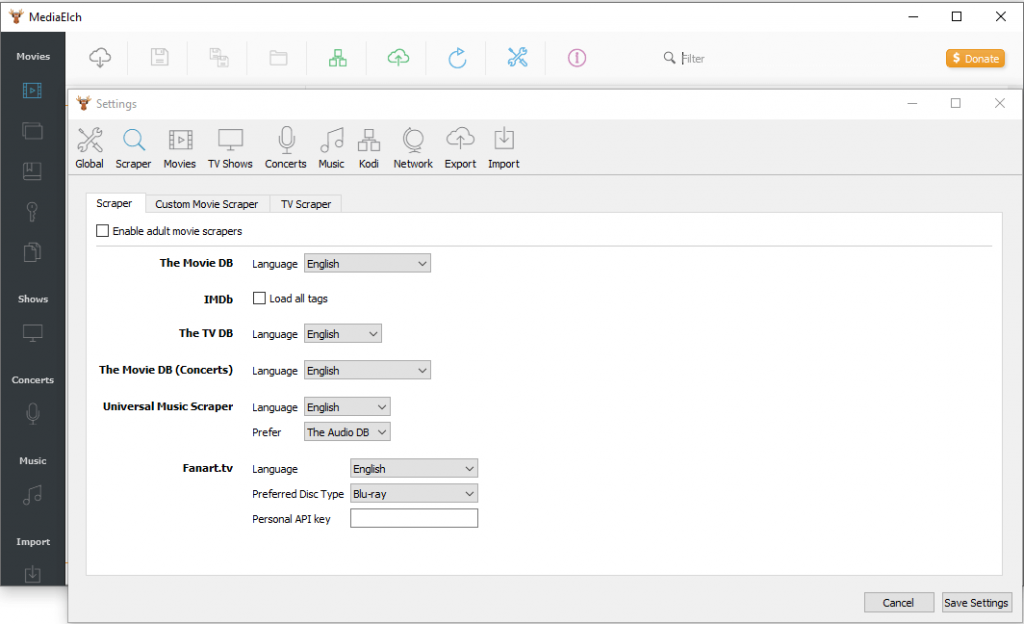
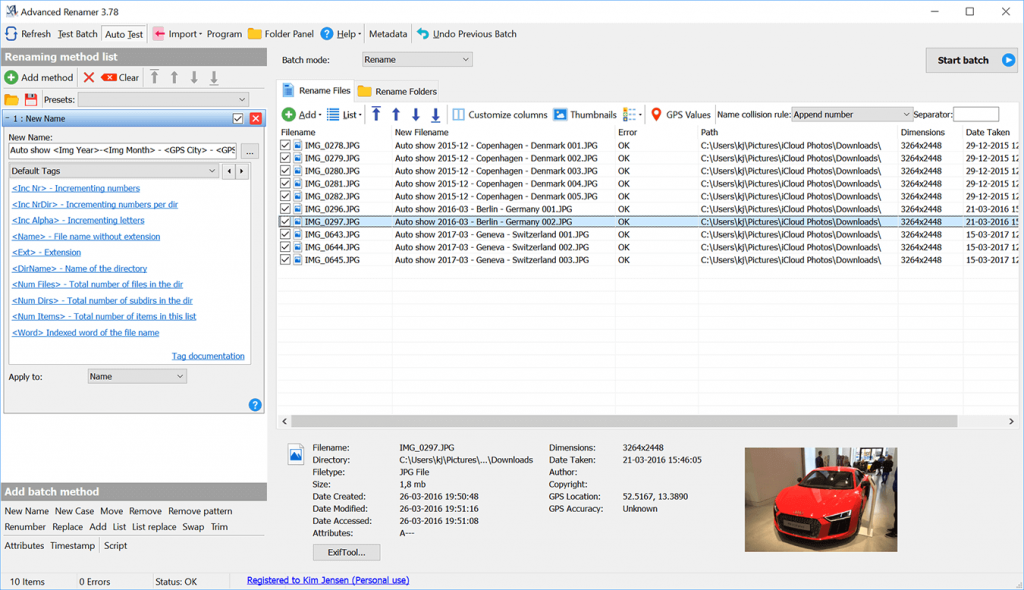
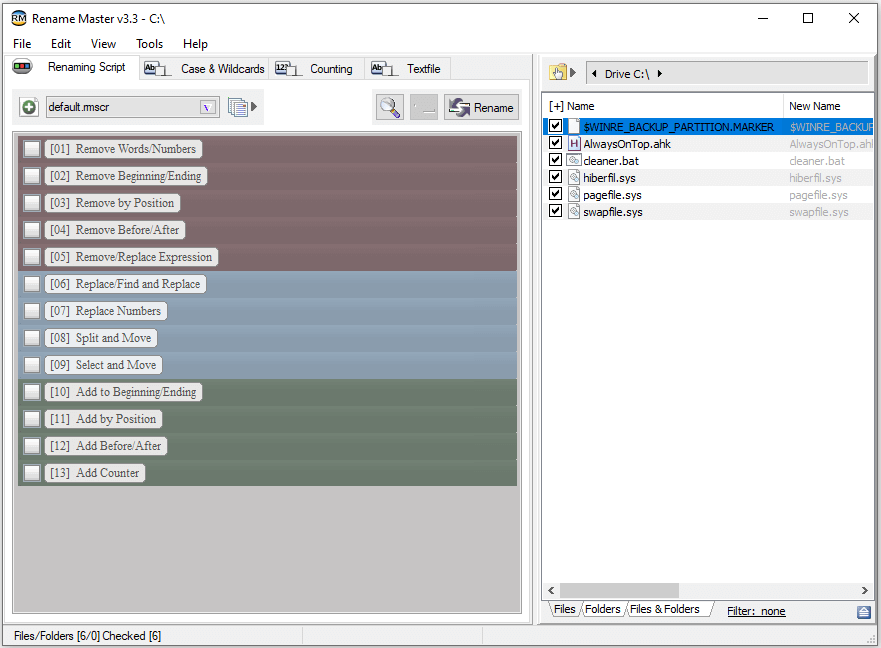
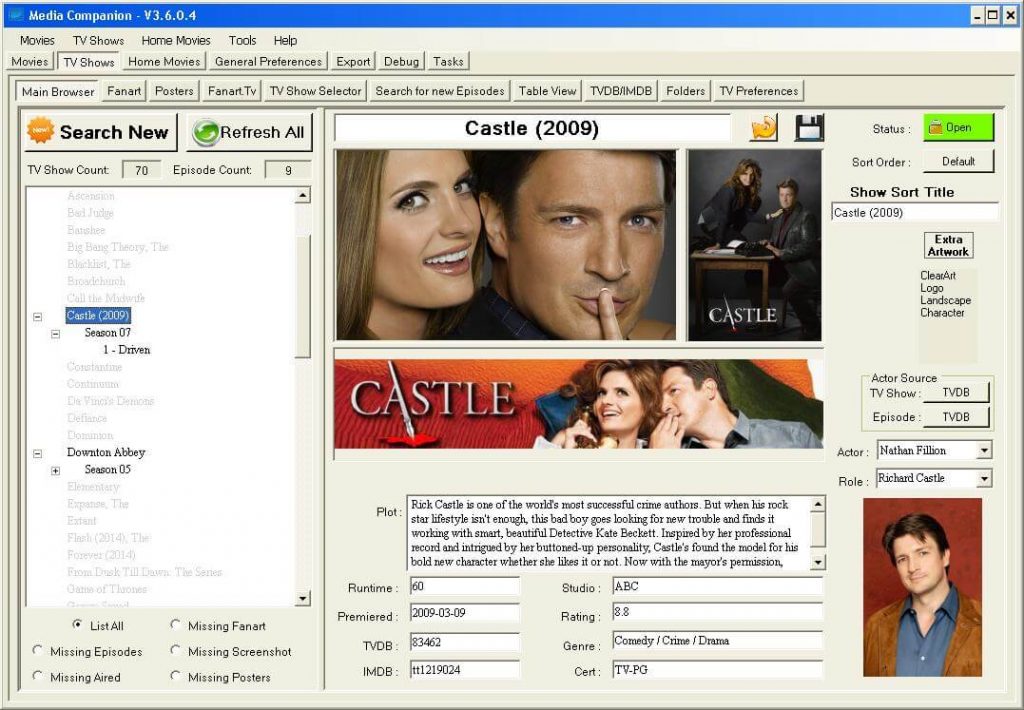
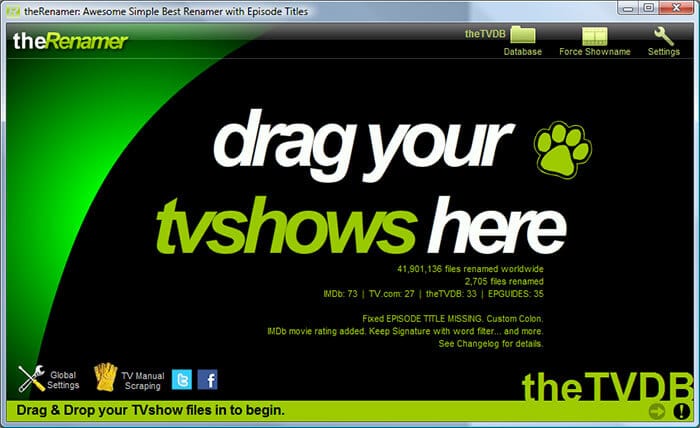
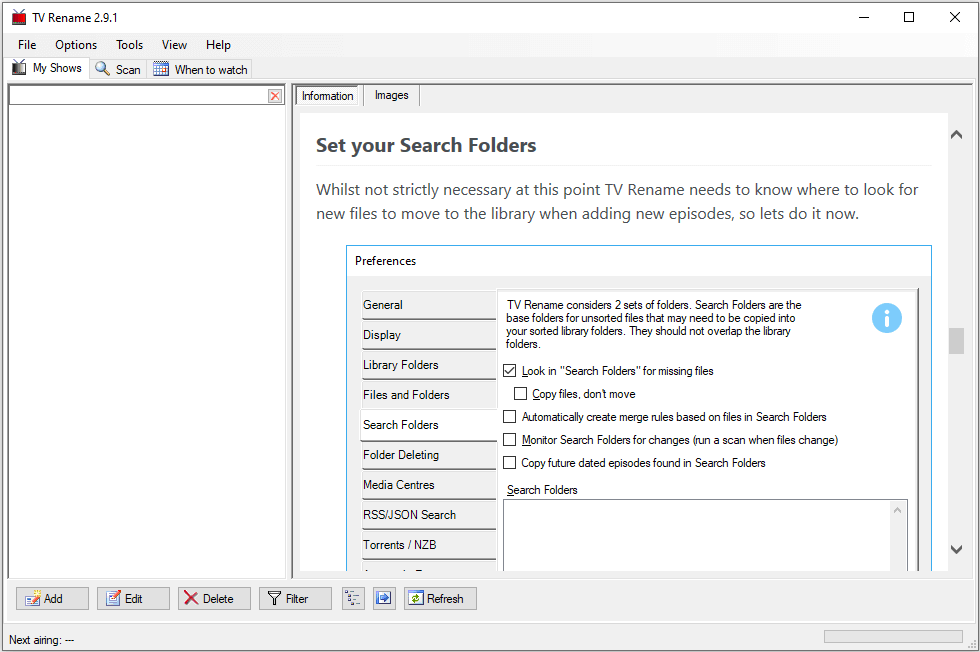
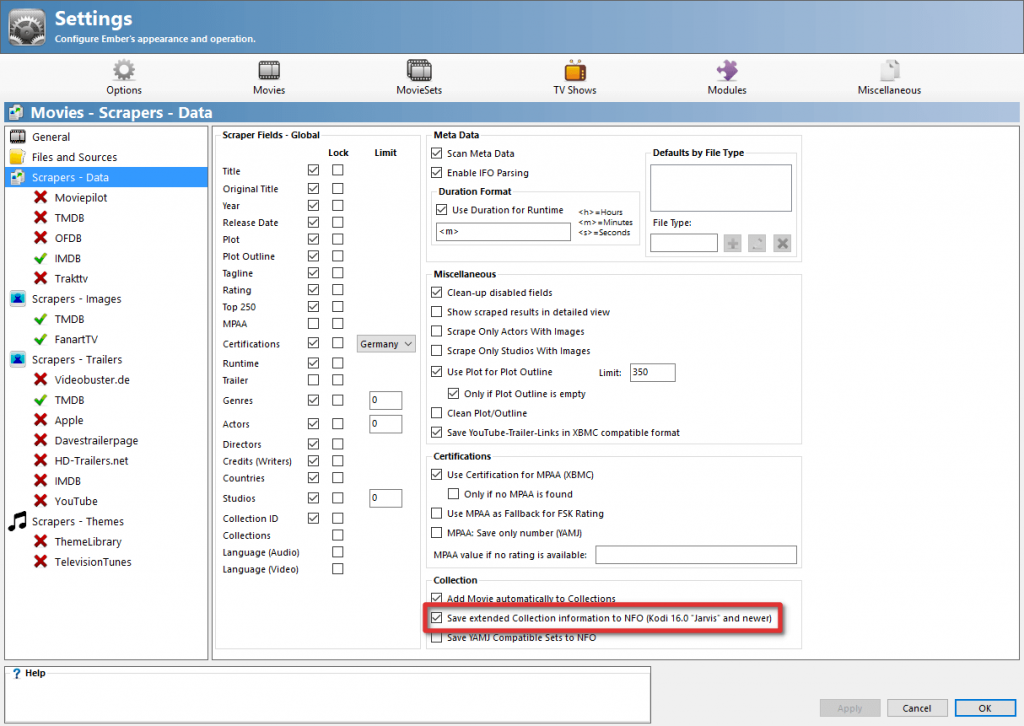
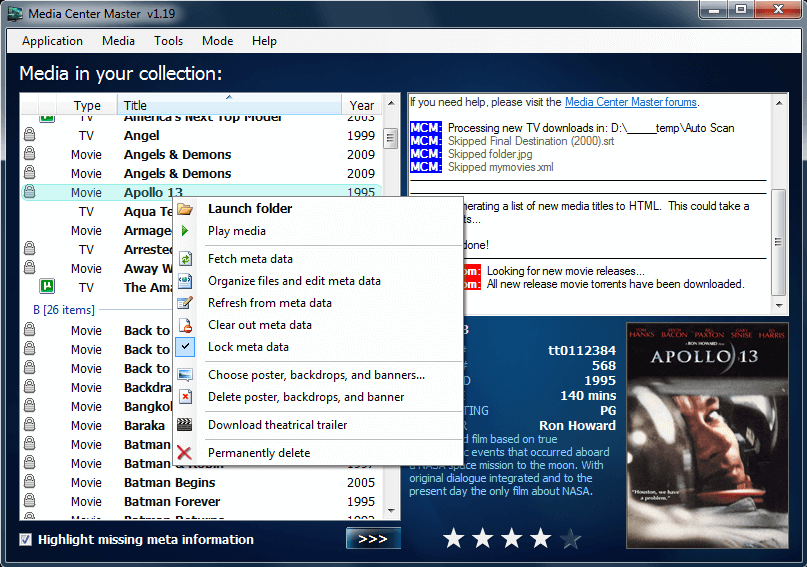
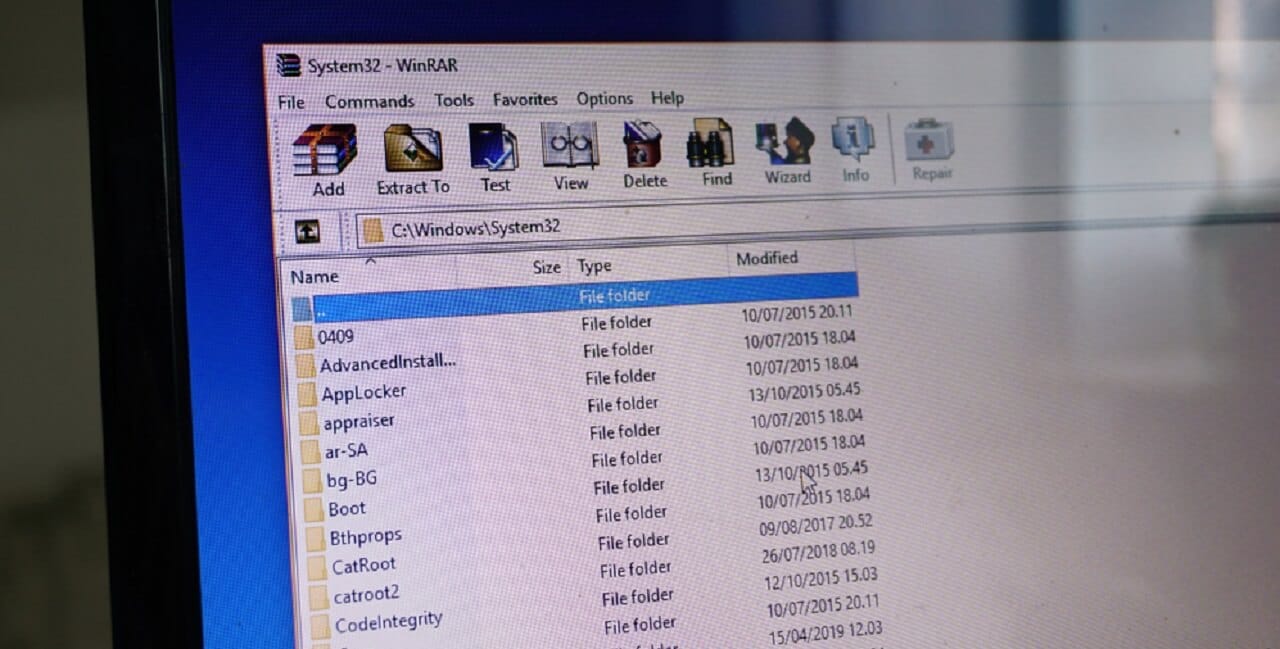

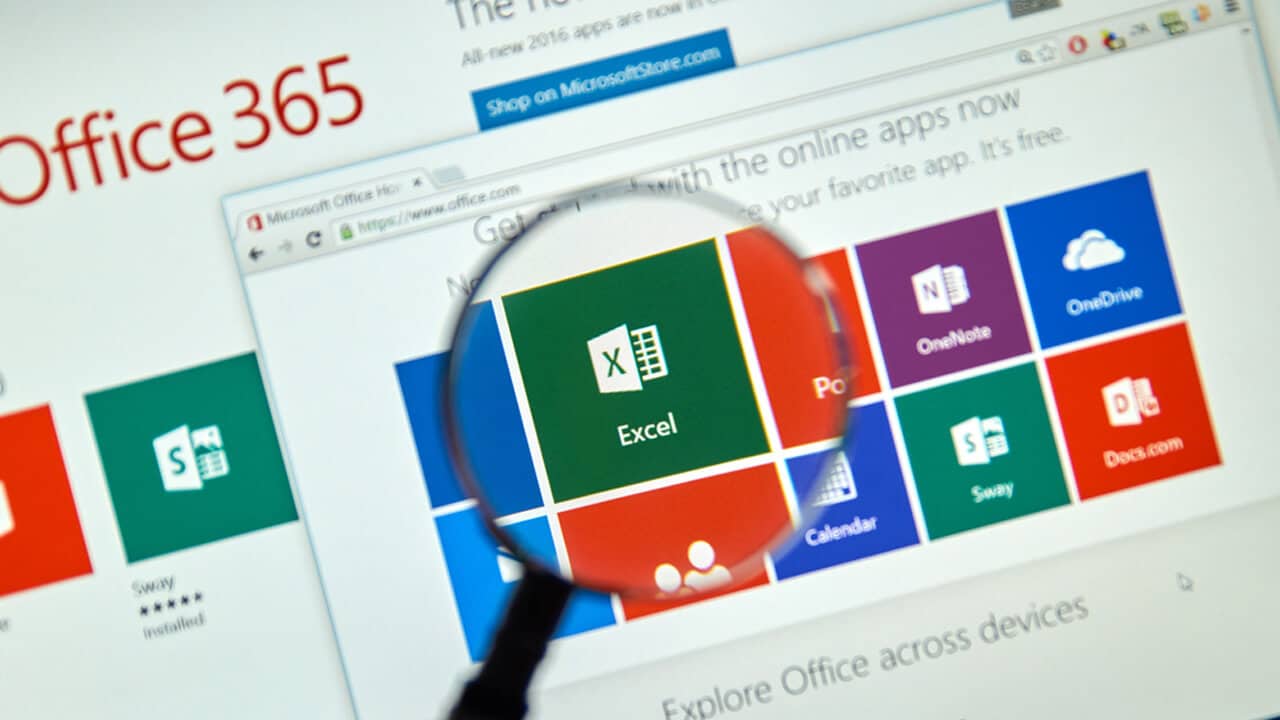

You guys forgot to mention the best alternate of Filebot and this is rename my tv series….there is the link https://www.tweaking4all.com/home-theatre/rename-my-tv-series-v2/#respond