An often-heard suggestion for increasing your laptop’s battery life is, “Just drain your laptop battery completely”.
The question is: how do you know it will work?
That is what I am going to address in this article. I am going to explain how to drain a laptop battery; what you need to know to do it properly and when.
Table of Contents
When You Have a Laptop with Nickel-Cadmium (NiCad) Battery
Laptops that use old nickel-cadmium (NiCad) batteries have a “memory effect”. If laptops with said batteries are fully drained before being recharged, they “remember” the amount of charge they had before recharging and behave as if they were discharged each time their charge drops to that point.
This “memory effect” significantly reduces the battery’s lifespan, necessitating the procurement of a new battery even before the current one has reached the end of its lifespan. Consequently, if you have a laptop with a nickel-cadmium battery, you can let it fully drain before recharging it.
When You Have a Portable Laptop Charger
Draining a portable laptop’s charger once in a while helps increase its battery life. If you are using this kind of laptop, these draining methods are for you.
Draining Nickel-Based Laptop’s Battery While Using It
Step 1: Temporarily disable your laptop’s Hibernation mode. This will help your laptop’s battery drain faster.
Step 2: Go to Start > Control Panel > Power Options.
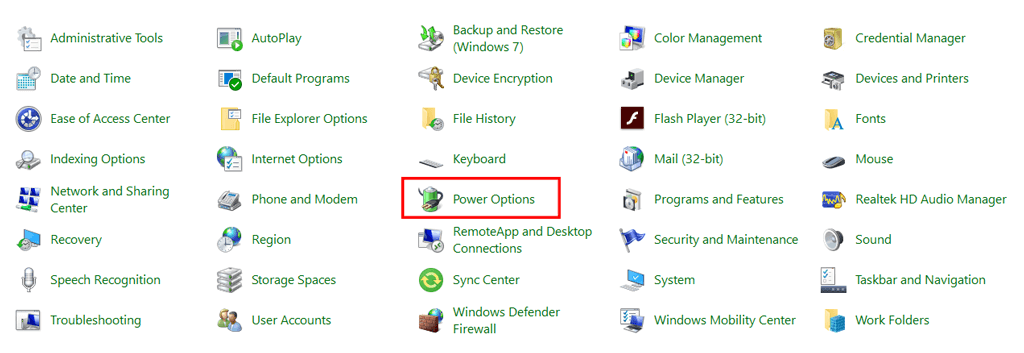
Step 3: See your selected plan and click on Change plan settings.
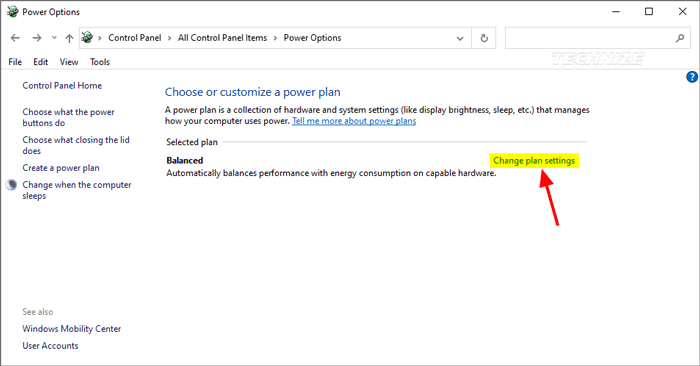
Step 4: Make a note of the three configurations in the Plugged in column as well as the settings in the On Battery column so that you can reconfigure them after you are done with the calibration.
Step 5: Select drop-down > set all options to Never from the On battery column. After that, click on Save changes.
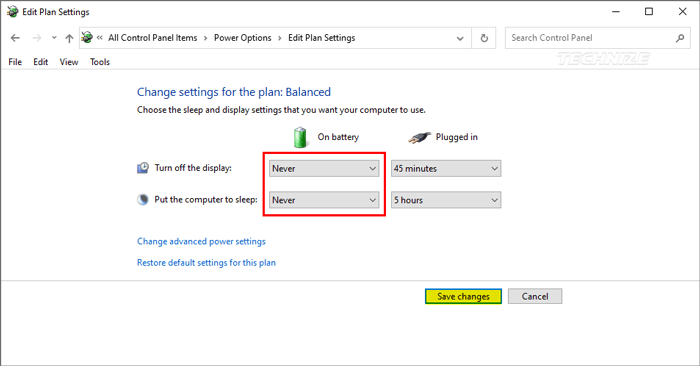
Step 6: Disconnect your laptop from all external power sources but don’t turn off the laptop.

Step 7: Continue to use the laptop until the battery is completely discharged. When the battery has been drained to a low-battery state, the laptop’s battery light will start to blink. When it is completely drained, the Power/Standby light will go out, and the laptop will shut off.
Draining Laptop Battery Using BIOS Screen Method
Check the Plugged-In column and write down the three settings you find there before continuing with the following steps. This method will enable you to drain your laptop battery via the BIOS screen.
Step 1: Restart your laptop.
Step 2: As soon as the laptop restarts press the Del key.
Step 3: After pressing the Del key, your device should immediately boot to the BIOS panel. (The BIOS screen prevents the machine from shutting down or going into hibernation.)
Step 4: Allow your computer’s battery to discharge until the Power/Standby light goes out.
Easiest Ways to Drain Your Laptop Battery
- Turn on your laptop and ensure that it is not connected to any power source.
- Nothing drains battery life faster than an excellent, bright display. Go to your laptop’s settings and turn up the brightness to 100%.
- Switch on your Wi-Fi and connect to the Internet. Play something that auto-refreshes, such as sports results, in a web browser. If your device is Bluetooth enabled, turn it on too.
- Open a few other programs so that they can run in the background. Using several applications simultaneously will rapidly deplete the battery.
- Connect a few power-hungry devices via USB. Take out your optical mouse, hard drive, and keyboard vacuum. Please turn on the keyboard’s backlight while you are at it (if you have one, of course).
- You can also play CCTV footage on your laptop if you have a CCTV system installed at your home or personal property. This will help drain your laptop’s battery.
- Turning on your laptop’s GPS will help drain the battery.
- Map applications are also known for draining batteries at a fast rate.
- If your laptop has a DVD input system, insert a DVD into the laptop’s drive and press the play button. The laptop’s fully charged battery should be drained in about an hour.
Conclusion
Draining your laptop battery can be necessary when you have the batteries mentioned above. That said, take care not to drain your laptop’s battery if it is a Li-ion battery.
It is unnecessary to drain these kinds of batteries; doing so will only lessen the laptop’s battery life.
So, before you use any of the methods given above, be sure you know the kind of battery you have.




Be the first to comment