Why does my laptop battery drain so quickly? There are few laptop owners who don’t want to know the answer to this question. In this guide, you’ll learn why that’s and how you can extend your laptop’s battery life.
There are several reasons why a laptop battery drains quickly, and we’ll cover the most important ones in this guide. It doesn’t matter if you’ve a Windows or a Mac laptop; if you don’t pay special attention to the things that drain your battery quickly, you’ll be disappointed with the available battery life.
Table of Contents
Top Reasons Why Your Laptop Battery Is Draining So Fast
1. Display Brightness and Keyboard Backlight is draining your battery
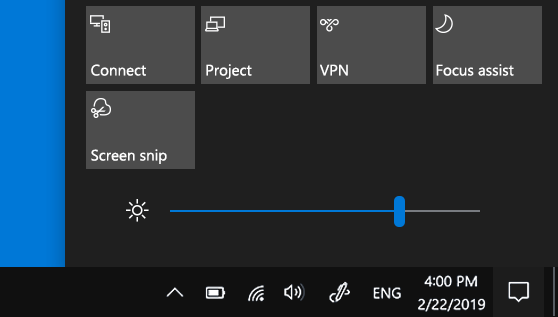
It doesn’t matter if you’ve a Windows or Mac laptop; bright screens and keyboard backlights drain your laptop’s battery faster. The good news is that you can adjust these settings on your device to use less power and extend your battery life.
Change display settings for windows users
Windows 10 has its own settings for your laptop screen brightness. You need to go to the settings window and then select System. When you’re in System Preferences, look for Display in the left menu and you should see a slider that lets you adjust the brightness of your screen.
It’s also a good idea to use the battery saver feature in Windows 10. You can also access this from the system menu. When you click on Battery Saver, you’ll see a switch that allows you to turn the feature on or off. If it’s turned off, then turn it on
Normally, the battery saver turns on automatically when the charge of your battery drops below 20%. There are several settings for the battery saver. One of them is to automatically reduce the brightness of your screen. Make sure that this setting is enabled.
Finally, with Windows 10, we recommend that you adjust the power and hibernation settings so that you can turn off your screen and even put your laptop to sleep if you don’t use it for a while.
Change display settings for mac users
If you’ve a Mac laptop, you need to go to System Preferences and select Display from the available tabs. Here you’ll see a brightness slider that allows you to reduce the brightness of your screen. Reducing the brightness of your laptop screen is good for your eyes and saves your battery.
On a Mac laptop, you can automatically adjust the screen brightness if you want to. Whether or not this will extend your battery life is up to you. In our opinion, it’s quite easy to adjust the brightness of your screen manually, as we described above
In the Energy saving settings, you can slightly dim the brightness of your screen when you use up the battery. We recommend that you enable this feature by checking the corresponding box.
If your laptop is still on but not being used, there are settings that will put the screen or the computer itself to sleep. You can also set when the sleep function kicks in when you’re only using the battery.
Some laptops have a backlight for the keyboard. If your laptop has this feature, make sure you turn it off during the day when it’s not needed. You can also turn off the keyboard backlight when your laptop is idle for a while.
2. Laptop Power Settings
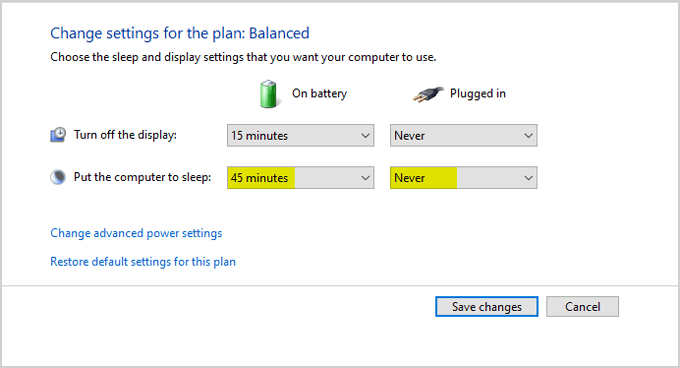
Your laptop has power settings that you can adjust to prevent your battery from draining too quickly. To access the power settings on a Windows 10 laptop, you need to open the Settings window and then select System. In the System window, you should now find Power and Sleep and select them.
Here, you’ll see options that allow you to turn off your laptop’s screen after a certain amount of idle time on battery mode or plugged-in mode. If your laptop is plugged in, you don’t need to turn off your screen at all, so leave the setting at Never. In battery mode, we recommend turning off the screen after 5 minutes of idle time.
The same options exist for putting your laptop to sleep. Again, this is unnecessary if you’ve your laptop plugged into a power outlet, but you can set this mode to activate after the idle time you set in battery mode.
There are other power settings where you can create your own power plan or choose the optimized or balanced setting. If in doubt, choose the Balanced plan. On a Mac laptop, you’ll find the laptop’s power settings in the energy saver section. These settings are similar to those of Windows 10 laptops, so adjust them to your preferences. In some cases this will help your laptop battery from draining so fast.
3. Wireless and Bluetooth is draining battery
Another way to extend your laptop’s battery life is to turn off your wireless and Bluetooth network connections. Again, you can do this easily with both a Windows 10 and a Mac laptop
If you’ve a Windows 10 laptop, open the Settings window, find Network Connections and click on it. Here you’ll see all your network connections, including Wi-Fi and Bluetooth. To disable them, simply right-click and select Disable.
On a Mac laptop, the process is similar. You need to go into the settings for your Wi-Fi and Bluetooth and disable both services.
4. Peripheral Devices is draining battery

It’s normal to have a few peripherals connected to your laptop. These can be external drives for storage, a printer, another monitor and so on. But even if you don’t use these peripherals, they will drain some of the power from your laptop battery.
So if you’re not using an external storage drive, for example, you should unplug it so that it doesn’t put an excessive load on your laptop’s battery. Be sure to safely remove all peripherals. Only plug in a peripheral device when you really need it.
5. Faulty Battery

If you’ve a relatively new laptop, check the warranty that came with it. Then contact the seller or laptop manufacturer and let them know that you suspect your battery is faulty. You should be able to replace your defective battery if the warranty covers it and it hasn’t expired yet.
Trying to repair a defective laptop battery isn’t a good idea. It’s simply best to buy a new one. If your laptop’s warranty has expired, you’ll have to bite the bullet and buy a new battery. You’ll probably find that it’s cheaper to get a new battery for your laptop online than to buy it from a store.
Frequently Asked Questions
Why is my laptop battery draining so quickly?
Reasons why a laptop’s battery drains quickly include the keyboard backlight being on, many external devices being connected to the laptop, the battery being in high-performance mode, and many programs running in the background.
What drains a laptop battery the most?
The screen is the biggest source of battery drain on your laptop, so reduce the brightness of your screen. USB sticks, CDs, mice and other accessories drain the battery faster, so remove these items to extend the battery life a bit.
How can I prevent a fast battery drain?
Allow the screen to turn off earlier. Decrease the screen brightness. Set the brightness to change automatically. Turn off keyboard noise or vibration. Apps that consume a lot of power should be restricted. Adaptive battery or battery optimization should be turned on. Delete accounts that aren’t being used.
How do I stop my battery from draining so fast?
Enable the Battery Saver mode. To turn on Battery Saver mode: Tap Settings > Battery and device care > Battery (or Settings > Battery > Battery Saver).
Why is my Windows 10 laptop battery draining so fast?
This “battery drain” problem happens in Windows 10 because of two main reasons. The first reason is that Windows 10 loads too many background apps that use battery power even when they are not being used. The “Fast Startup” feature is the second factor that drains the battery even when the laptop is fully shut down.
Conclusion
When you use your laptop with full screen brightness, it consumes the most power and your laptop’s battery drains quickly. However, it’s easy to adjust the settings and use maximum screen brightness only when needed.
We recommend you use the power saving features of Windows 10 and Mac laptops. If you know you’re going to be away from your laptop for a while, these features will turn off the screen and hard drive and put your laptop to sleep if you set it up that way.
Wi-Fi and Bluetooth connections are constantly scanned for changes. You can easily turn these off as well to prevent your laptop’s battery from draining too fast. Finally, it’s always good to unplug any peripherals you’re not using to save battery life.
This guide should answer the question, “Why is my laptop’s battery draining so fast?” Now that you know the main causes of laptop battery drain, you can follow this advice and use your laptop longer on battery power.

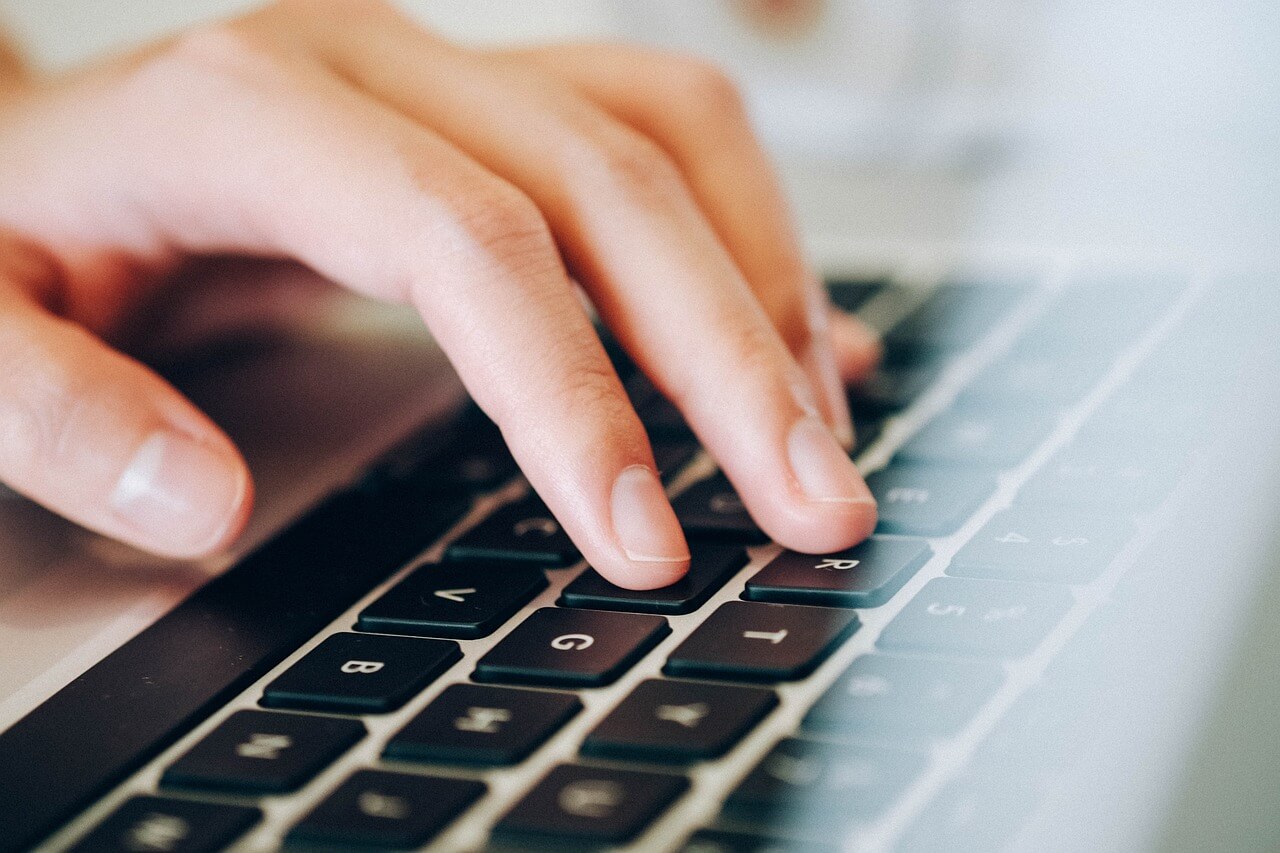
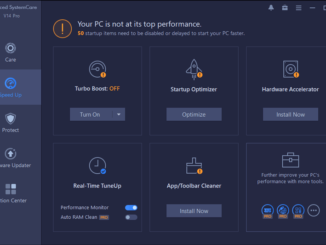

Be the first to comment