Screen dimming and brightness issues in laptops are not as uncommon as you might have thought.
So, if it’s happening to you, don’t freak out—it’s normal. The issue often occurs when you unplug or plug your laptop and might be caused by screen brightness settings which are usually on auto-adjustment mode (good for power saving).
While useful, some users might find it irritating and even uncomfortable, especially if they’re looking at the screen for long periods of time.
If you are one of these users, please continue reading. In this article, I will talk about the various causes of screen dimming and offer a few solutions that will hopefully fix this issue.
Table of Contents
Why Does My Laptop Screen Dim?
Power-Saving Mode
When your laptop is running, it can use up power fast, especially when running off the battery.
As a result, laptops switch to power-saving mode to conserve battery life. This can also happen when your laptop is plugged in.
The power-saving mode can remain activated if your laptop isn’t plugged in properly, which means that it would still be running on battery, hence the dim screen.
Screen Brightness Adjustment
Are you sure your laptop’s screen adjustment settings are not in auto-mode?
If they are, then this could be the reason why your screen is dim. If the brightness setting is not on a fixed level, it will keep going up and down depending on the mode.
If such is the case, you will have to change the settings so that the screen will not dim when the laptop is plugged in.
Hardware Issues
If there is a problem with the screen hardware, the screen can go dim or dark. Sometimes you can fix the problem by installing a new backlight on the liquid crystal display. However, if this doesn’t fix the issue, you might have to replace the entire display.
Screen dimming issues can also happen if the monitor is damaged. In this case, the dimming of the screen has nothing to do with the laptop being plugged or not. If that is the reason, the laptop needs service to be fixed.
How to Fix Laptop Screen from Dimming?
Screen dimming can make your work uncomfortable and is certainly not good for your eyes, so it’s something you should fix as soon as possible. Here are some ways to fix this problem:
- Update your display drivers
- Disable display dimming settings
- Disable adaptive brightness
- Disable display power-saving mode on Intel
1. Update Your Display Drivers
Always make sure that your display drivers are up to date. If you don’t know who to this, follow these steps:
Step 1: Go to Device Manager
Step 2: Select Display Driver
Step 3: Right-click on it
Step 4: Select Update Driver
2. Disable Display Dimming Settings
Another way to prevent screen dimming is to disable the display dimming settings. Here’s what you do:
Step 1: Go to Control Panel
Step 2: Select Hardware and Sound
Step 3: Select Power Options
Step 4: Select Edit Plan Setting
Here you will find the Turn off the Display option. Locate both the On battery and Plugged in options. You can turn both settings off by selecting Never.
3. Disable Adaptive Brightness
You can fix fluctuations in brightness by disabling adaptive brightness. Here’s what you do:
Step 1: Go to Control Panel
Step 2: Click Hardware and Sound
Step 3: Click Power Options
Step 4: Click Edit/Change Plan Settings
Step 5: Locate the Change Advanced Power Settings
Step 6: Select Display, then select Enable Adaptive Brightness
There will be two options: On battery and Plugged in. Turn them off and click Apply to disable the settings.
These options are similar in Windows 7, 8, and 10. Similar because the names of the settings or the steps taken can vary between versions of Windows. However, if you’re familiar with your laptop, you should have no problem finding the settings.
4. Disable Display Power-Saving Mode on Intel
Are you using an Intel graphics card?
If so, you will have to turn off the display power-saving mode to fix the screen’s dimming.
You should note that many users found this method especially useful.
Endnote
If the laptop screen dims when your laptop is plugged in, it’s a good thing: it means that your laptop is using power-saving mode. If it doesn’t do this, you will find that your battery drains rather fast.
However, the downside to power-saving mode is that it can be distracting and bad for your eyes. So, if this is an issue for you, I hope you have learned how to fix it.
If power-saving mode is not causing your screen to dim, try the other methods given above; hopefully, one of them will work.

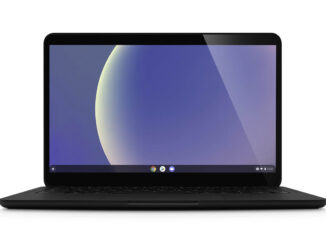


Be the first to comment