Today, the Laptop is a must-have accessory for technical professionals and practically every person in this fast-paced world where anybody can connect to anyone virtually.
Buying and maintaining a laptop is easy if you are an IT professional. However, this is not an easy task for an average person possessing just basic knowledge.
After buying a laptop, you need to know more information to keep your Laptop up and running for the long term.
If not handled skillfully, a vital component could become a significant issue in the long run – The Battery, which is the Laptop’s power source.
This article deals with the appropriate way to charge and maintain your laptop’s battery life. When a new laptop is purchased, instructions are provided for battery usage. Therefore, it is advisable to read and follow those.
Table of Contents
Should You Fully Charge Your New Laptop Before Using?
Initially, when you unbox your new Laptop, the battery is either drained or partially charged. Fully charging or fully draining the battery before use depends on the type of battery that your Laptop is equipped with. This first step is essential to prolong the Laptop’s battery life.
Most of the older generation laptops have NiCad batteries, which have a memory effect. Not exhausting your battery completely before recharging will show that the battery is fully drained at the last charge level. Therefore, it is advisable to drain the battery fully before charging.
Laptops these days come with a Li-Ion battery, which is much better and more convenient when compared to NiCad. For this kind of battery, draining is not required. However, charging it fully for the first time will improve the battery’s performance. So please make sure to charge it for at least 24 hours initially to ensure that it is fully charged.
Estimated Life Time of Your Fully Charged Laptop Battery
Are you wondering how long a fully charged battery will last? It depends on how you manage your laptop usage and the type of battery. On average, a fully charged battery will last from two to ten hours.
- The exact duration of the battery life depends on its capacity (mAh). Higher the mAh, the longer its service.
- Various parameters result in quicker draining of the battery, including higher brightness, power modes, and applications running in the background, and turning on of Bluetooth or Wi-Fi.
Your battery life depends on several factors, including how you charge and use the battery and your laptop. But, on average, it may last from two to four years or about one thousand charges.
- Studies have found that charging the battery to 90% and not 100% can improve the battery life.
- Keep track of your battery health. Every manufacturer has instructions or built-in tools for maintaining and checking the battery. Please make use of it accordingly.
- Your Laptop’s heat could contribute to damaging your battery. Ensure the ventilation ports are clean, dust-free, and your Laptop is placed on a flat surface so that the airflow and cooling fan have no obstructions.
Are You Keeping Your Laptop Plugged in Even After the Charging is Complete?
People often wonder if keeping their Laptop connected to the chord even after the battery is 100 percent full can create problems. Today, Laptops come with a Li-Ion battery, which stops charging your Laptop once the battery is full.
On the other hand, all of us know that anything in excess is not a healthy practice. So the best thing to do is to unplug the chord once the battery is full. It will prevent sudden short circuits, chord damage and affect other circuital components of your Laptop.
Thus, only the old laptop users must be concerned. Old Laptop uses Nickel Cadmium and Nickel Metal Hydride battery, which requires higher maintenance than Li-Ion battery.
The list below helps provide a clearer understanding:
- Constant charging of your battery will result in decreased battery quality.
- Avoid overcharging your battery overnight to maintain the battery performance.
How to Extend Your Laptop’s Battery Life?
Like all other things, batteries don’t last forever. However, there are ways and things you can do to prolong its life. You don’t have to be a software or hardware engineer to undertake the simple steps required to maintain your battery’s health. Below are some of the simple points you can apply to your settings:
Adjust brightness
Your Laptop screen is among the biggest consumers of battery. Adjusting your brightness to a minimum, especially when you are on battery power, will extend the battery life and save you from charging your laptop several times, which impacts the battery’s life.
It may not stretch the battery life by several hours but will certainly provide you with the extra minutes required for your urgent jobs.
Enable battery saver mode
Power saver mode can conserve battery power, especially when you are out and there is no power socket around you to the plugin. It might restrict some applications, but you can work longer on the battery with less background activity. You can also use the sleep and hibernate settings to conserve your battery.
For short breaks between work sessions, you can use the sleep setting, and for more extended intervals, you can use the hibernate mode. Hibernate mode doesn’t use any power, while sleep mode can use up some battery. However, in both ways, you can start your work from where you left it.
Disable Wi-Fi and Bluetooth
Some features use up a lot of battery power, and thus, it is best to turn them off if needed. For example, if Wi-Fi and Bluetooth features are unnecessary for your work session, it is better to turn them off. This will provide you with more battery backup and extend your battery life.
It is better to keep your Laptop on airplane mode if you are not accessing the internet. It saves a lot more of your Laptop’s battery than you will notice.
Remove unnecessary accessories
If you are looking to save as much battery power as possible, it is best to remove unnecessary hardware using up your battery. For example, hard drives and any usage of ports, including the mouse, can drain your battery life.
Closing down apps that use a lot of power
While working on a laptop, most of us like to multitask and allow multiple applications to run in the background. While this is beneficial in reducing our workload, most of us tend to keep the application running in the background even after completing the task; this is one reason your battery life drains faster than it should.
Some software is heavy and requires a load of power to operate. Experts recommend closing the unwanted apps running in the background to save maximum power capacity and maintain a healthy battery lifespan.
Minimize System Notification
Mitigating the notifications could be game-changing when it comes to saving your laptop battery. Disable the unwanted notifications of the software that is no longer required, and it will sustain your laptop battery’s life.
Follow the instruction to disable the unwanted notifications. Go to Settings > System >Notifications & actions. Toggle the button and customize the notification settings as per your preference.
Update your operating system
It is wise to keep the system’s OS up to date once the manufacturer releases the latest Operating System. It will ensure the seamless performance of all the software, and thus, they do not affect the battery’s health.
Download software to get battery health reports
There are tools provided by third parties that allow the user to check the battery’s status. Below is the list of software you can download to check your laptop battery.
BatteryInfoView
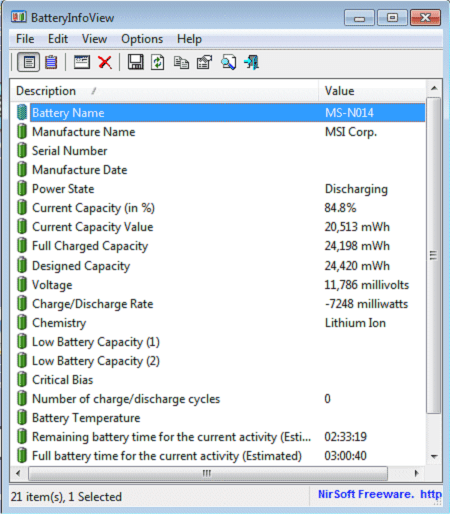
BatteryInfoView is a helpful tool that illustrates the ongoing status and performance of the battery. Information such as serial number, state of charging or discharging, battery capacity, and more are displayed.
BATExpert
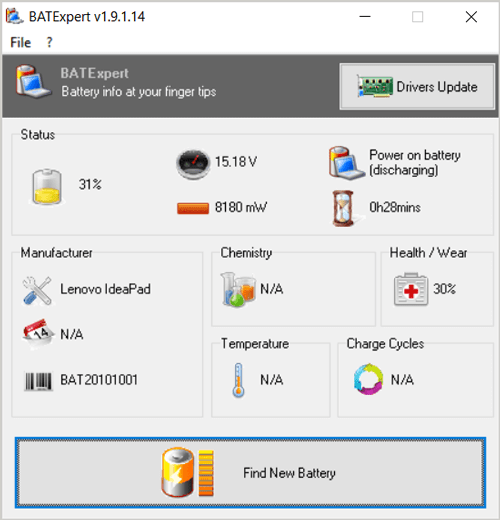
BATExpert is a user-friendly software that anyone can efficiently operate. It is simple and runs in any device to display battery status, manufacturer names, battery voltage, temperature, estimated time, etc.
BatteryCare
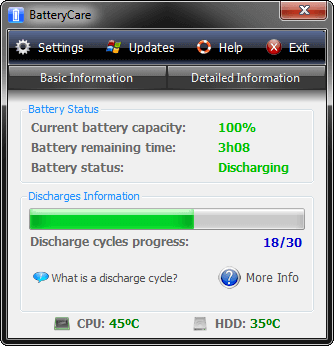
BatteryCare software is specially designed and developed for modern laptop batteries. It displays information about your battery charging and discharging cycles using its advanced algorithm feature.
BatteryCare provides information and specifications about your battery’s health, power consumption, charge percentage, remaining estimated time, etc. In addition, it consistently provides a report about your Laptop’s CPU temperature, hard drive temperature readings, etc.
Conclusion
Do not stress out thinking about how to preserve your laptop battery all the time. While many tech devices perform exceptionally well, some devices fail our expectations.
Using a good quality charger and following the above guidelines are some tricks and tips to optimize the performance of your laptop battery.




Be the first to comment