Laptop freezing is one of the most frustrating experiences when using a laptop. The worst part is, freezing almost only occurs when you’re performing important tasks on your laptop.
Let’s not kid ourselves here, the solutions that your laptop offers you when this happens rarely work.
Lucky for you, we’re here to save the day!
We will reveal the potential reasons why your laptop keeps freezing and how you can solve this problem.

Just to clear things up, freezing is when your laptop stops responding to your commands and just goes blank.
Table of Contents
Reasons Why Your Laptop Keeps Freezing
You’re Running Low on Disk Space
If the disk drive containing your operating system is nearly or completely full, your laptop will likely freeze from time to time.
Your OS requires some functional space within the disk it has been installed on to run effectively. Filling up this disk drive leaves no space for the OS to run efficiently.
Your laptop’s local disk C displays a red color to warn you if you’re eating into the functional space for your windows OS.
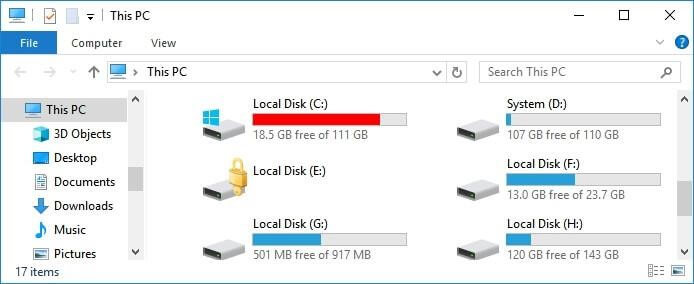
If the files you have on your computer are indispensable, purchase an external hard drive from amazon to store them.
Prices pulled from the Amazon Product Advertising API on:
Product prices and availability are accurate as of the date/time indicated and are subject to change. Any price and availability information displayed on [relevant Amazon Site(s), as applicable] at the time of purchase will apply to the purchase of this product.
You can also follow our guide on How to increase Storage in a Laptop.
Running Low on RAM
Random Access Memory (RAM) temporarily stores some files necessary for some programs to run (for example games). It functions like your laptop’s short-term memory, availing files needed on short notice.
Insufficient RAM can be caused by running several programs simultaneously and running a single program that requires a lot of RAM. When RAM fills up completely, your laptop will not have the capacity to run these programs and it will freeze.
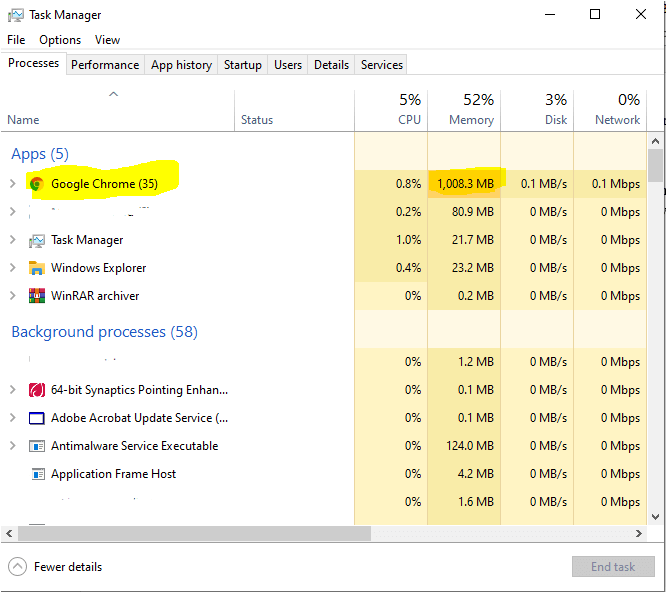
Faulty or Outdated Drivers
Drivers mediate data transfer between your laptop’s hardware and the operating system.
If drivers are damaged or outdated, the operating system cannot recruit the hardware necessary to run programs.
This lack of communication will cause the laptop to freeze.
Your Laptop is Overheating
Although not directly, overheating can cause your laptop to freeze. The heat generated when your computer is running has to be released by the cooling fan.
When your laptop is not well ventilated, for example, the cooling fan is blocked, the heat builds up and the laptop will cease to carry out the tasks you’re commanding it to.

Fun fact: Did you know your laptop can produce enough heat to keep your coffee warm? I hope I am not giving you any ideas.
Defective External Devices
There was a time I wanted to use a gaming pad on my laptop. Unfortunately, my laptop completely froze after inserting its cable in the USB port, displaying the ‘white screen of death’ (we shall revisit this later).
If your external devices are faulty, they are likely to cause your laptop to freeze.
This is not limited to gaming pads, it can be a mouse, laptop keyboard, and even an Ethernet cable.
Ethernet cables can cause your laptop to freeze if you abruptly eject them without restarting your laptop.
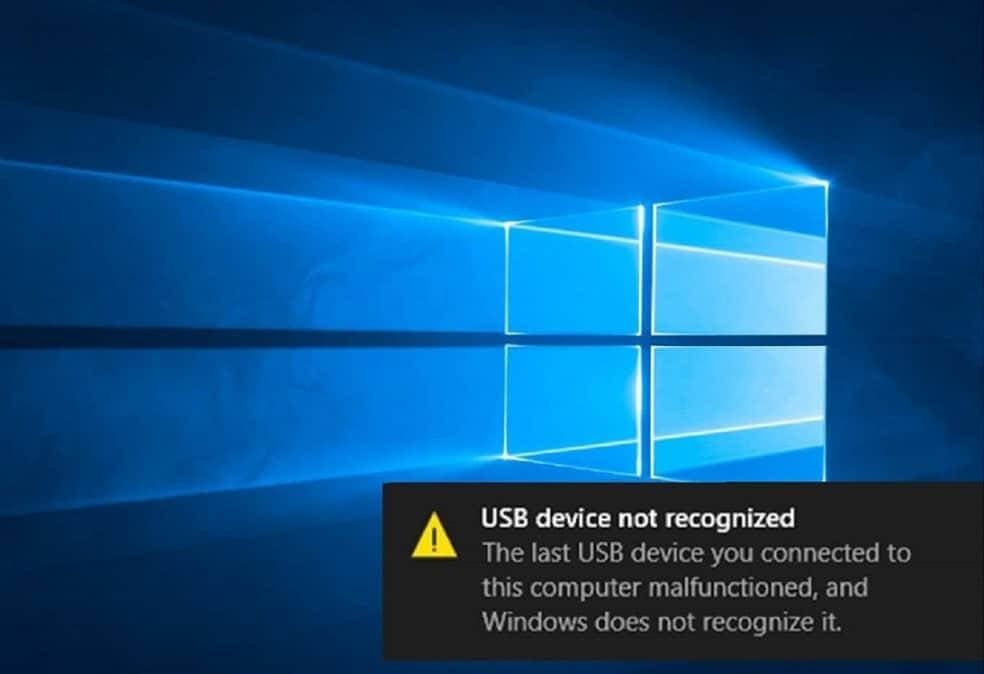
Missing or Corrupted System Files
If you mess around with OS files and end up deleting some and damaging others, your laptop will not run some processes. Ultimately your laptop will freeze when you try to run the processes for which you have corrupted the files.
Computer viruses can also delete or corrupt system files. Of course, I am talking about that ‘questionable’ link leading you to a malicious website that will install a program into your laptop without your permission.
Errors in Running Software
Some software is above your computer’s league. It could require higher processing speeds, RAM, and disk storage that is higher than what was installed in your laptop by the manufacturer.
If you install and attempt to run this type of software, it will try to access resources that your computer does not have.
Your laptop will freeze!
How Do You Fix Laptop Freezing?
Now that you know what causes your laptop to freeze, how can you fix this problem? Just in case you’re wondering, you cannot unfreeze your laptop by putting it in the microwave.
Wait for Your Laptop to fix itself
Yes, I know how obvious that sounds.
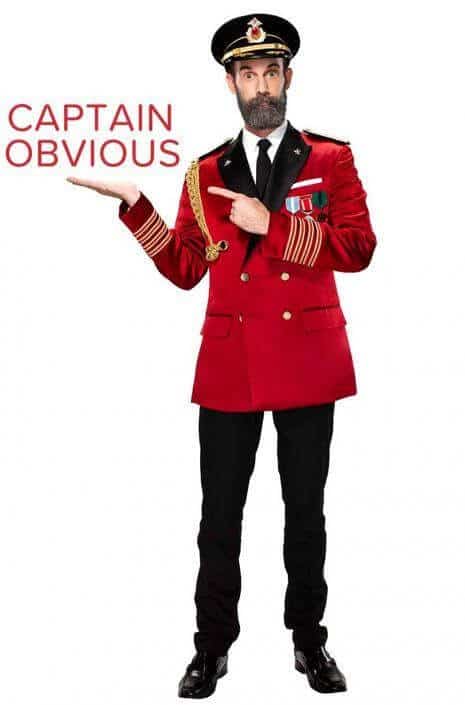
If this is an isolated incident, you can just wait for your laptop’s system to catch up.
You could be running heavy software for the first time and your computer could be taking time to shift from low performance to high performance. Give your computer a chance to redeem itself.
If your computer freezes regularly, abandon this and proceed to the following steps.
Free Up Disk Space
If you’re using windows, check the available space in local disk C, but check the startup disk if you’re using a Mac.
If the space is low, delete the data and programs you do not need. Take care not to delete system files.
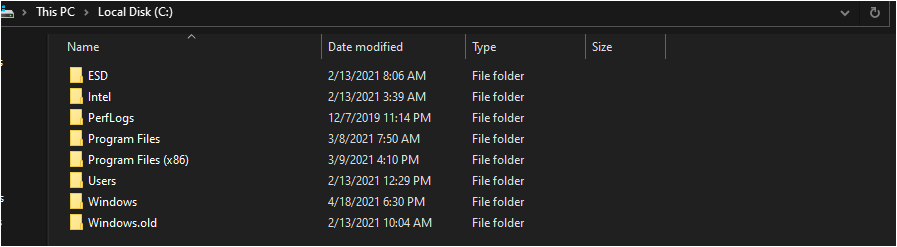
One of the main reasons why this disk fills up is because of downloads. Remember to cut and paste your downloads to other disk drives.
Force Close the Program
If your laptop has frozen because of a certain program, you can force your laptop to close this program.
Press Ctrl+Alt+Del buttons at the same time and select task manager.
Right-click on the program and select end task.
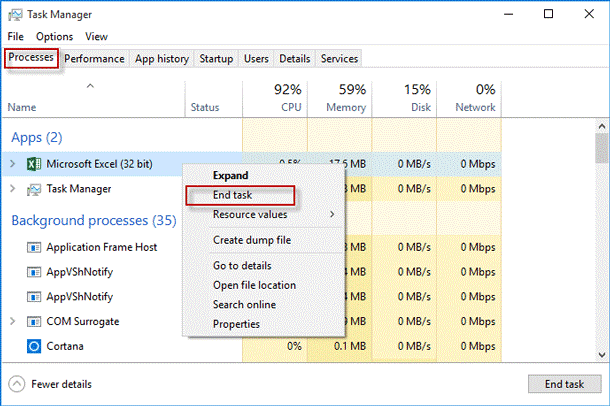
If this program continuously causes your laptop to freeze, dump it in the recycle bin.
If you want to give this program a fighting chance, restart your computer and run it again.
When a Webpage on your Browser keeps freezing
When other processes in your computer are running normally, but when you click a certain webpage, it freezes you will have to open your browser’s task manager.
Press Shift + Esc to see how the webpage is utilizing the CPU and your laptop’s memory.
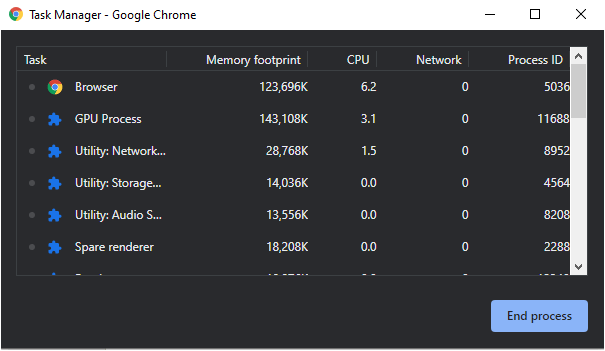
You can close this webpage by selecting it and clicking on ‘end process’. Sometimes the webpage freezes because of extensions such as ad blockers and other chrome apps. You can still disable them here on task manager in the same way.
Remove Malware
Your laptop freezing might be caused by some malicious software. Do a malware scan, there are free scanners like Malwarebytes.
If you detect malware, follow this guide on how to remove malware from your computer.
Add RAM
If you must run this software out of your laptop’s league, give it some backup by adding RAM.
You can read our detailed guide on how to add RAM to your laptop.
When you get the Blue and White Screens of Death
A blue screen of death is when your laptop freezing is followed by the screen turning completely blue while displaying an error message, a sad face, and a QR code.
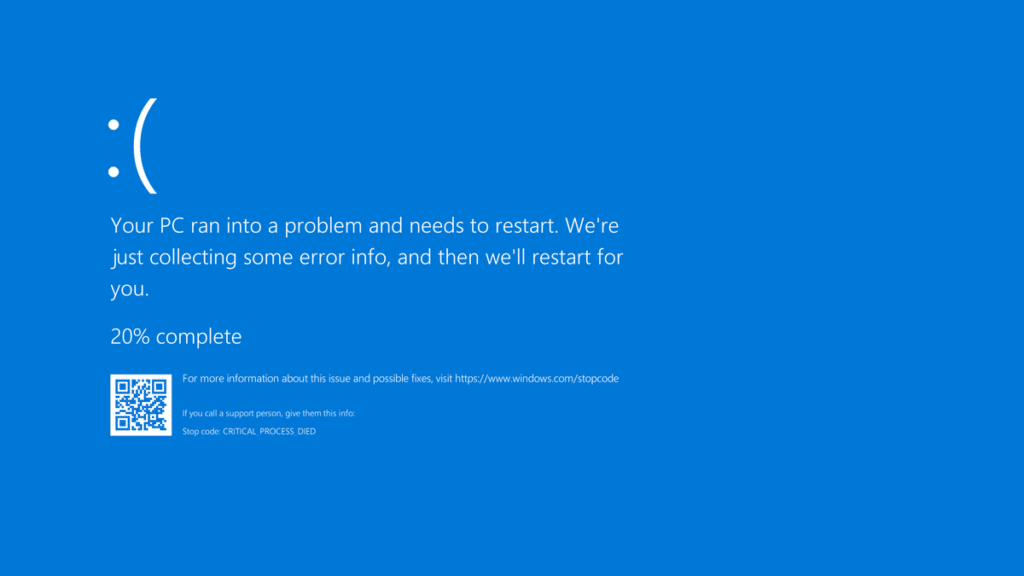
The problem with this is that the displayed message does not give you the full information about what caused your laptop to freeze and it does not really fix it.
Here you’ll need diagnostic tools to deduce what has caused your laptop to freeze. BlueScreenView is one such tool. It will explain the root of the problem thoroughly. From there you can decide the next step to take.
The white screen of death is just like the blue one, but your laptop’s screen will turn completely white here. This white screen is usually caused by the laptop’s hardware failure.
The most effective method of fixing this is restarting your laptop. If you would like to learn more about fixing the white screen of death, visit here.

In case all of these methods fail, you can always go back to your vendor if you still have your warranty and have your laptop replaced.
If you do not have your warranty, take it to a repair shop and have it fixed.
Was this information helpful to you? Please leave a comment below telling us if you managed to fix this problem on your laptop.




Be the first to comment