Recently, maximum external gadgets and electronic devices depend upon the Universal Serial Bus (USB) port to perform different tasks. Smartphones, mice, keyboard, printer, scanner, tablets, trimmers, coffee warmers, or any other electronic device, etc., require a USB plug to perform different activities.
Table of Contents
Why Do We Need More USB Ports?
You will find recent laptops with limited USB ports. On average, a laptop has 2-3 USB ports. Recent laptops provide thin and lightweight features that don’t allow more USB ports. Laptop manufacturers are reducing the USB ports to make the device more portable.
For example, the latest MacBook has been designed with a single type C USB port. Here comes the imbalance. We have more USB-supported devices but fewer USB ports on laptops. A desktop PC has more than 6 USB ports. It is enough for an average PC user.
What Are the Different Types of USB Ports?
Type-A USB
You will find USB Type-A on both laptop and desktop. It has a rectangular shape. You can easily connect any device to a USB Type-A port. The speed of such ports depends on the hardware. The latest laptops provide USB 2.0 or USB 3.0 versions to make the speed faster.
The attached devices’ functionalities and USB bus limit play a key role in connecting more devices to laptops. You can connect up to 127 devices to your laptop with the help of USB ports. A regular USB doesn’t provide the video functionality independently. You should connect the extra adapter to watch the video through USB.
Type-B USB
You will not get any PC with Type-B USB. It is available either in USB hubs or in the docking stations. Most Printers have a Type-B port as an input connector.
Type-C USB
Computer experts refer to Type-C USB as the future connector. Some people call it with an alternative name USB-C. It is replacing USB Type-A and USB Type-B on all the new laptops and other devices. The thin and portable features of Type-C is making it popular among the masses. Latest laptops like MacBook and Asus ZenBook 3 are available with a USB-C port.
It can transfer files with a speed range between 5 Gbps to 10 Gbps. It can also help you with charging the laptop. It can connect with plenty of devices. It provides different functionalities to connected devices. You can easily buy a cable in the market if you want to connect a Type-A port with a Type-C port.
USB 2.0
USB 2.0 provides a data transfer speed up of 480 Mbps. High-speed USB is another name given to USB 2.0. It works perfectly with most of the connected devices. You will get USB 2.0 in different shapes like rectangular, square, and mini or micro-USB. In laptops and PCs, you will find it in a rectangular shape. Smartphone manufacturers build it in micro-USB shape.
USB 3.0
It is the advanced version of USB 2.0. Users call it SuperSpeed USB due to its high-speed data transfer capability. It provides excellent support to the external hard disks. It brings ten times faster speed compared to its predecessor.
You can transfer data with 5 Gbps (Gigabits Per Second) speed through USB 3.0. Physically, USB 3.0 has the same type of rectangular connector. You can’t distinguish them from USB 2.0. In some devices, the USB 3.0 port has blue color with the “SS” logo. SS logo represents the high data transfer capability of such ports.
USB 3.1 Gen 1
It provides the same features like USB 3.0 except for its compatibility with Type-C ports. You can’t add it with Type-A and Type-B ports. It’s backward compatible with these ports. With the help of an external cable, you can connect it with both A and B ports. It can send and receive 100 watts of electricity. This feature makes it compatible with charging laptops.
USB 3.1 Gen 2
It provides maximum features like USB 3.1 Gen 1. One of the most significant changes is speed. It provides a maximum data transfer rate speed of 10 Gbps. This feature has made it popular with the Superspeed+ name. To get a better transfer speed, make sure that your connected device and the external cables can handle 10Gbps speed.
Micro USB
With the popularity of smartphones, Micro USB or Micro-B has also become a known port. You will find such ports on tablets, smartphones, and other portable devices. It provides charging to smartphones, and you can also exchange data with the help of this port.
It is not available on Laptops and PCs. Speed-wise, it is similar to USB 2.0 that provides a maximum of 480 Mbps (Megabit per second) speed. Some external hard disks with extra pins provide better speed with micro-USB 3.0
Mini USB
It is not as popular as Micro USB. It has a slightly bigger shape when compared with Micro-B. You will find it in-game controlling devices and some external storage devices. This port is not available on smartphones, laptops, and PCs.
External cables and different adapters have made the users’ life easy. You can easily switch from one type of port to another with these adapters and cables. They are affordable. You can buy a suitable quality cable in the range of $5 to $10.
How to Add More USB Ports on Your Laptop?
It is a fact that we can’t connect all devices with the limited USB ports available on the laptop. It is also true that you can’t find a laptop with more than 4 USB ports in the market. So, what is the solution? We have no other option except to buy the additional USB ports.
Given below are two primary methods to add extra USB ports:
1. Install External USB Hub to Laptop

A USB hub works like a power extension board. We convert a power socket to multiple power extensions, whereas the USB hub changes a single USB to multiple USB ports.
You will get USB hubs in different shapes and sizes. You can buy one as per your requirement. Their features also vary. While selecting a USB hub, you should remember the given below points:
Safety and Manufacturing Quality
All USB hubs available in the market are not the same. You will find some low-quality USB hubs with less price. Such items attract us, but they are not good enough to use. Their capabilities are limited. It may burn your attached devices. In some cases, it may harm your health due to a short circuit.
Before buying a USB hub, you should first check the details about the manufacturer. If the manufacturing company is reliable and recognized, you can go ahead to buy.
Remember, such USB hubs may cost you more money, but they are safe and durable. While selecting a USB hub, you should also look for genuine reviews. It will give you an idea about the pros and cons of that product.
Industry Standard and Connectivity
Most of the USB hubs look the same, but they have different features. For example, you can’t differentiate a USB 2.0 and USB 3.0 due to their same physical appearance. You should read the details about their standards before buying.
As we discussed earlier, USB 3 provides faster data transfer speed, and it’s the latest standard accepted by hardware manufacturers. It also consumes less power. It has a backward compatibility feature. You should buy a USB 3.0 instead of a USB 2.0.
You can identify USB 3.0 by color or by reading the label on it. Some companies will not add blue color for USB 3.0. In that case, product documentation is the only way to identify the standard.
Once you decide about the USB hub’s standard, it is time to choose the connector type as per your requirement. Most USB hubs are available with a USB Type-A connector due to the availability of Type A in all devices. Recently, laptops like MacBook are coming with a Type C port. To connect a USB hub with such laptops, you should have a Type C connector hub.
Powered Hub Vs. Unpowered Hub
USB hubs are mainly of two types: Powered USB Hub and Unpowered USB Hub.
Powered USB hubs provide an in-built power supply option. Such hubs are more costly.
In most scenarios, it is the best choice while buying a hub. Suppose you want to recharge your devices like smartphones, laptops with such hubs; they will provide you with enough voltage to charge the items quickly. Such USB hubs don’t take power from the laptop.
Unpowered USB hubs are cheaper than powered hubs. These hubs use laptop power. If you are charging some items through them, they will extract the power from the laptop, and then it will be divided into the USB items attached to the hub.
For example, if an unpowered hub took 12 Volts of electricity from the laptop and you are charging two devices through that hub, it will provide 6 volts to each device. So, if you are simultaneously charging 4-5 devices, you can imagine how much time it will take to charge.
Unpowered hubs are recommended while you are traveling. It is also the right choice when most of the connected USB devices have their power source. For example, printers and scanners have their power supply options to connect them with the unpowered USB hub. It will also help keyboards, mice, external hard disks, Wi-Fi dongles due to their minimal energy requirements.
Extra Features to Consider
You should also consider the design, USB ports availability, power switch option for all hubs or individual port power switches. Some USB hubs have separate ports for recharging and data transfer separately. Few USB hubs bring smart charging options. We should do detailed research about all features and should choose the right USB hub as per our requirement.
2. Add USB Expansion to the Motherboard
On a desktop PC, you can include an extra USB expansion card for more USB ports. You can’t add such cards to laptops. If you want to add a USB expansion card to the laptop, you should take a laptop technician’s help. This process will cost you more money. So, avoid adding any extra USB expansion card to the laptop as it can damage the other parts.
Which USB Hub You Should Buy?
You found plenty of options, and now you are confused about the best USB hub. Don’t worry, and we have selected five USB hubs with their unique features. It will make your selection process easy.
1. Sabrent 4-Port USB 3.0 Hub
Key Features:
- One of the most popular USB hubs
- Four ports
- The separate power button for each port
- USB 3.0 standard with backward compatibility
- Plug and Play device
2. ELEGIANT 5 Port High-Speed USB Hub
Key features:
- Five ports availability
- Separate power buttons for all ports
- Latest USB 3.0 Standard
- Lightweight design
- Backward compatibility with all devices
3. AmazonBasics 7 Port USB 2.0 Hub
Key features:
- Seven ports
- It covers plenty of desk space
- Plug and play feature
- Provides plenty of options to add more devices
4. SmartDelux Powered USB Hub
Key features:
- 10 USB 3.0 ports and three charging ports
- Aluminum eye-catching design
- Nice combination of charging ports and data ports
5. Anker 7-Port USB 3.0 Data Hub
Key features:
- 7 data ports, three charging ports
- Compact design
- Easy to carry
- Good for traveling purposes
- IQ charging port
- Easy to install
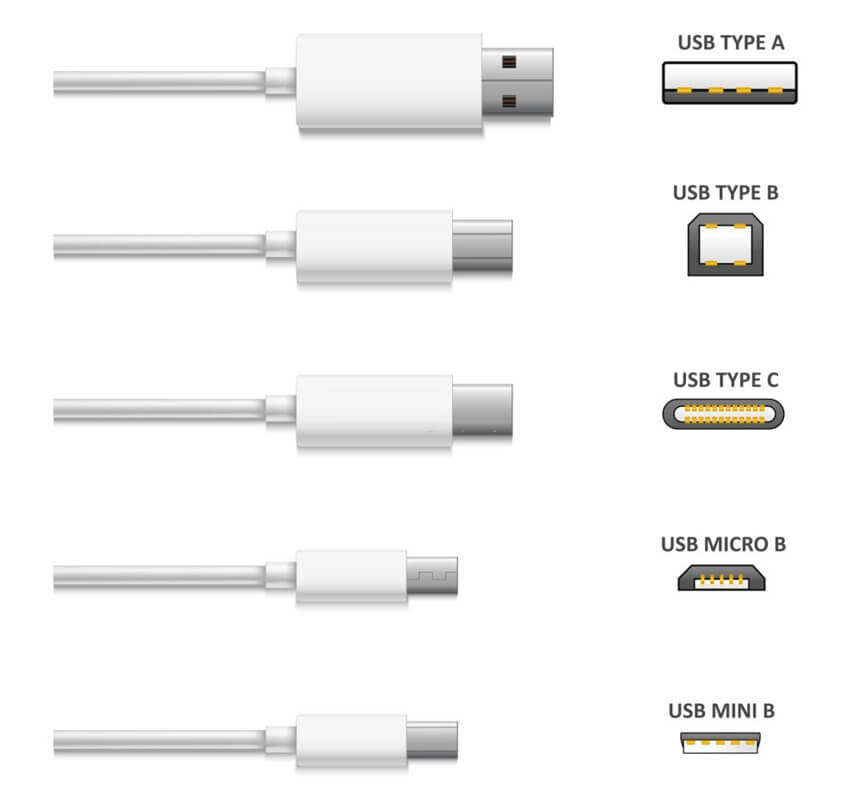







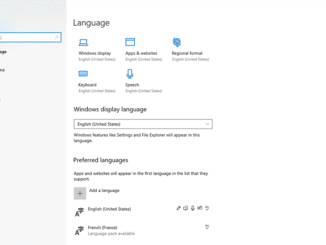

Be the first to comment