No doubt, Windows 10 has a lot of great functionality, which has made our systems even more user-friendly and easy to use. But along with this, you can get frustrated due to annoying Bloatware’s or more commonly known as crap wares.
Being irritating, you would not want to have Bloatware on your laptop. Additionally, it also affects your overall processing speed, making it slower and less optimal. Even though users complain against Bloatware to the operating system developers, as software companies sponsor Crapware, they don’t prefer to remove them from their code.
But the good news is you can remove Bloatware if you are not willing to have them on your laptop. If you are not aware of this fact, then here we are for you.
In this article, we have come up with a few hacks with the help of which you can remove Bloatware from your system.
Table of Contents
Why Is Bloatware an Issue?
Bloatware is the pre-installed application in your system integrated with windows; why they are useless for many? Crap wares are applications that are useless in many terms.
Although they don’t harm your system, they will occupy your hard drive space, RAM and occupy a portion of your internet bandwidth as they are available on the course. Apart from this, many can find these continuous pop-ups of Bloatware annoying.
Lastly, almost all of these applications are available for a free trial for a particular time and then will stop working as soon as the training period ends. Being addictive, you will want to play them again and again.
But, being purchasable, they will stop working, and you will be getting continuous notifications to pay and unlock these programs, which will enhance your annoyance.
How to Ensure Whether an Application Is Bloatware or Not
Although there is no specific Bloatware list that you will find on your new laptop, it depends on your preference. You can uninstall all those apps which are not in your need but keep flashing in front of your eyes.
Still, if you are confused about which app to consider Bloatware and which do not, you can use the Windoiws10Debloater application. This github application will automatically scan your laptop and remove all of your unnecessary programs on the computer.
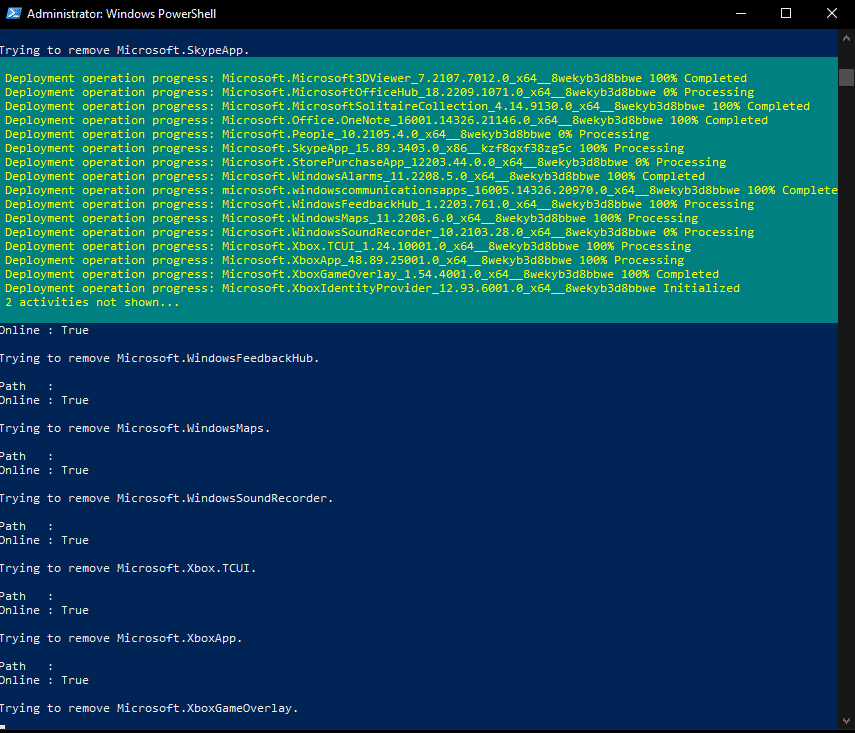
But this is again a github application and not 100% trustworthy. And if you are willing to use a third-party application for the same, you can search Google for the same. It will provide you the information about whether users consider a particular program as Crapware or not.
5 Best Ways to Remove Bloatware from Your Laptop
On the purchase of a new laptop, its Operating system comes with the necessary license. But you can notice your start menu stuffed with garbage like Candy crush, cooking fever, etc.
Although it can be fun for some people, if not, then you need to take a few steps to get rid of this Bloatware in one way or another.
1. Uninstall Bloatware from Setting
If you have purchased your laptop for official purposes and don’t want to use these Bloatware’s ever, then the most comfortable and safe way to remove them is to uninstall them from your system entirely.
For uninstalling those apps from your system, go to Settings from the Start menu of your laptop. You can search for Add or Remove Programs in the start menu, or go to Start>Settings>Apps. It will list all the applications or software available in your system. Uninstall the apps you find useless from settings.
Sometimes, you won’t be able to find Bloatware in the list of add or remove programs. In such a case, you can directly uninstall the application from start pop-ups. Right-click on the notification from the menu, you will see the “uninstall” option there. Click on that, and you will uninstall it.
Although uninstalling Bloatware will make your system clean in a safer way, you will need to spend some time choosing which applications to uninstall. Then applications take some time to get uninstalled.
2. Using Some Apps to Remove Bloatware
Another efficient way to remove Bloatware or crap wares from your system is by using an cleaner app.
To minimize the risk of downloading more virus, our recommendation is to use an app from a bigger anti-virus company. For example Avast. It will automatically list all the Crap wares in your system. Whether you want to delete all the Crapware listed there in one go or are willing to keep some of them for future purposes depends on you.
But the only con of using such apps is that they are third-party applications and are not that trustworthy.
3. Disabling Side Menu Application
Another efficient way to remove these pop-ups on your system is to disable the side menu application. There is a straightforward and efficient step to do so as well. You will need to go to the Start menu and search for ‘Show Suggestions Occasionally in Start‘ or go to Start>Settings>Personalization>Start. Clicking this option will turn this application on.
This way is perfect for those who don’t want to uninstall the application from your system permanently and don’t like annoying notifications every time you open it. But then again, these applications will keep occupying your hard disk and RAM, ultimately slowing down your processing speed.
4. Removing Pop Up Tile from The Start Menu
Following efficient way to get rid of Bloatware is to remove the pop-up tile from the Start menu. After opening the start menu, you will be able to locate a lot of notifications there. Simply right-click on an application.
There you will find an option stated Unpin from Start. Click on that option, as it will unpin that application from the start menu. With this option again, these applications will remain in your system, but you will not find any pop-up in the start menu.
5. Uninstalling Operating System From Your System
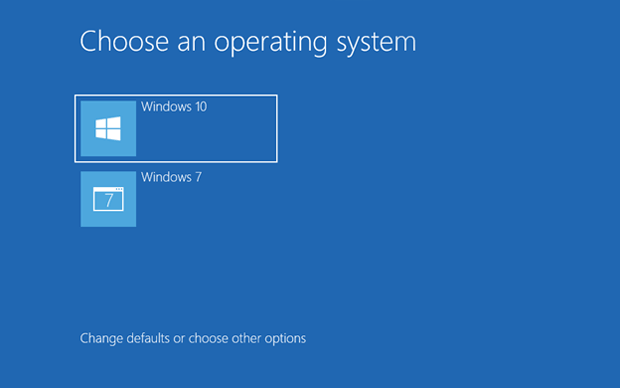
All these crap wares exist only because of the pre-installed Windows in your laptop. The bottom line is to uninstall that operating system and re-install it. After uninstalling the operating system from your system, you will find a blank slate, which you can fill with the operating system of your preference.
Although no doubt this way will work on your system, it is slightly time and money consuming to uninstall the complete operating system and then install it again. Sometimes you will need to purchase the license and key as well for using the system.
And this way is not at all preferable if you have been using your laptop for a long time as you might have stored a lot of useful information that you will not want to lose. Thus, try to avoid uninstalling your operating system from your laptop.
Verdict
Trust me; you will find a significant difference in your laptop’s processing speed after removing Bloatware from your computer. Not just your laptop will start running smoothly, but you will not get those annoying pop-ups again and again.
Thus, if you are using your new laptop for official purposes, then removing Bloatware using these ways will be helpful for you. All in all, it is not necessary to remove Bloatware from your system, but it will be beneficial from your end if you remove them.
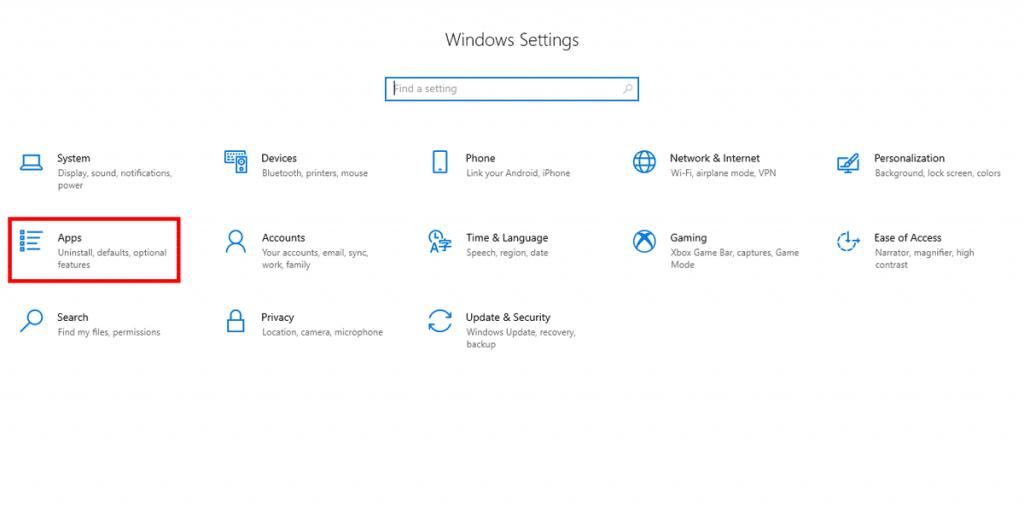
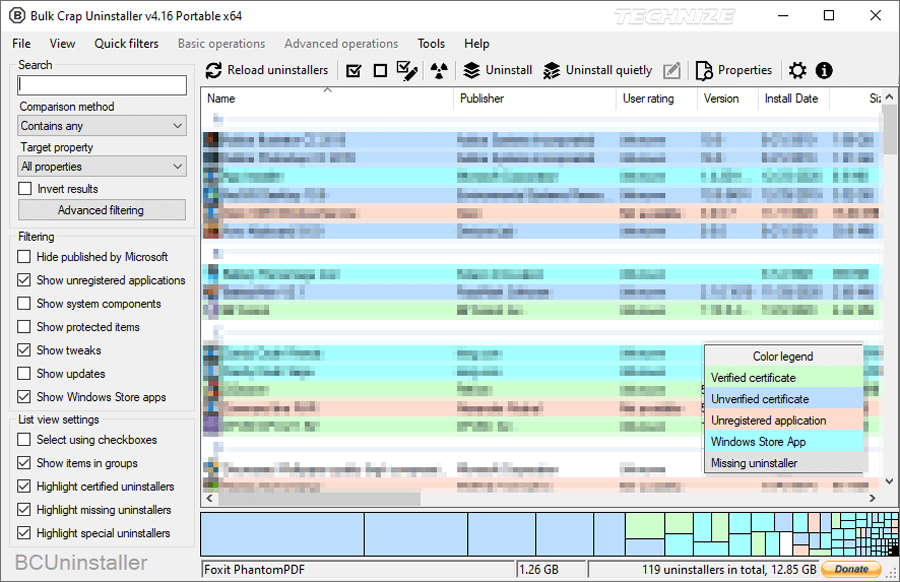
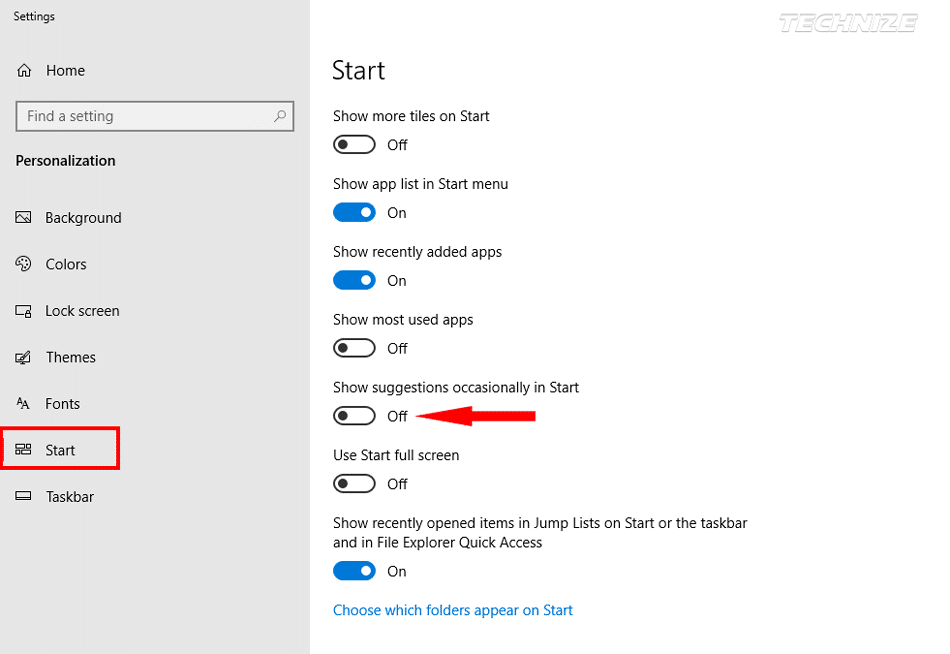
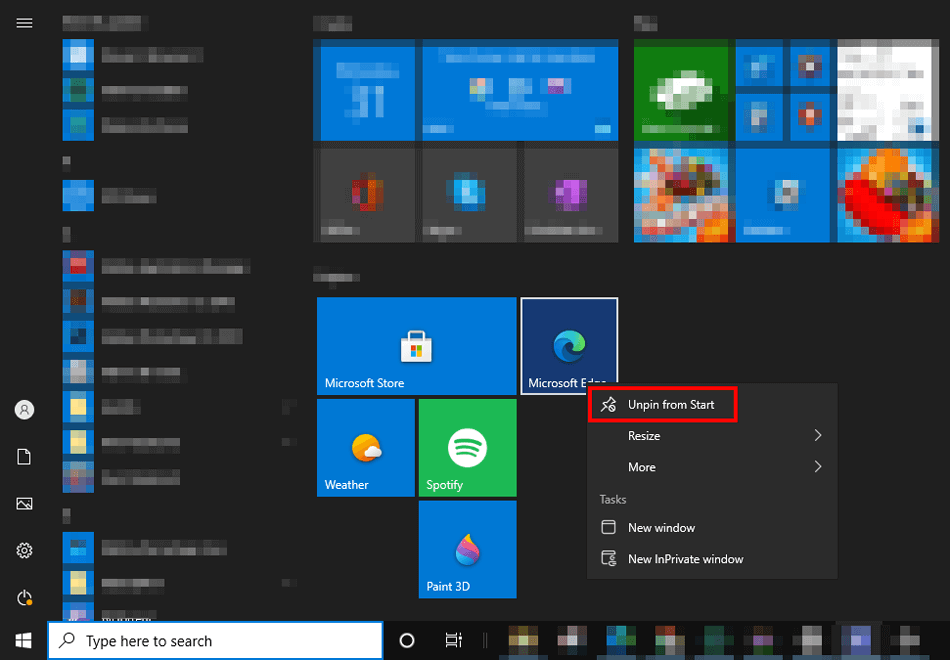




Be the first to comment