Summer is right around the corner, and many states in the USA and Canada are already experiencing immense heat waves with record-breaking highs. High temperatures can really do a number on laptops, and if you’re not careful, it could destroy them.
When you let your laptop overheat and do nothing about it, you will end up having to buy a new one. So wouldn’t you instead save some money and keep your laptop in good condition? In this guide, we’re going to give you some proven advice on what you can do to prevent your laptop from overheating.
Table of Contents
Why is the Laptop Overheating?
The laptop may be overheating because it has insufficient cooling. Potential reasons that could cause a laptop to overheat include a clogged-up fan, degenerating thermal paste, or dust blocking exhaust ports.
In case you didn’t know, thermal paste is used as a heat conductive material—it connects the GPU or the CPU with the heat sink, which is made of metal. The latter is responsible for directly directing heat away from the laptop’s processing units to a cooling fan.
If you discover that your laptop is overheating, you can fix it yourself; follow the tips below in this article. Some jobs, however, will be more challenging than others. In addition, you have the option to take your overheating laptop to a qualified computer engineer if you are concerned about opening it up.
Effective Tips to Prevent Your Laptop from Overheating
It is much better to prevent an overheating problem than have to deal with it afterward. Because a laptop has a small form factor, it can be a lot more prone to heat buildup than a desktop computer. Follow these tips, and you will not go wrong.
Check and Clean Your Fan(s) if They’re Dirty
As soon as you notice your laptop getting hot to the touch, your laptop fan is not working properly. You can tell if your laptop fan is working properly by placing your hand next to the fan vents. If you don’t feel any air or very little air, dust may be on your fan, or the fan may have broken.
You can open up the machine and remove the dust with a vacuum and check the condition of the fan. If you find that the fan is broken, you can get a new replacement fan at a reasonable price. If the laptop fan is broken, you shouldn’t turn the laptop back on until the fan has been replaced.
Take note that if you are not experienced opening up a laptop, you may want a professional to do it for you. Also, if you have a warranty on the laptop and open up the laptop yourself, this could void the warranty.
Elevate Your Laptop
The laptop could be overheating because it doesn’t have proper ventilation under it. You can fix this issue by elevating your laptop. All you have to do is put a small book under the laptop. If you don’t want to use a book, you can buy an inexpensive laptop cooling pad.
A cooling pad will provide you with enough ventilation under the laptop. There are so many different types of laptop cooling fans available in different styles and colors that you can choose from. It is an excellent preventative measure to use a cooling pad.
Use a Lap Desk
Using a lap desk is another method to ensure your laptop is getting the right amount of ventilation. Lap desks have small rubber feet on the bottom, which offer standard elevation and, in return, will improve the airflow going under your laptop.
When using a laptop, some people choose to place the laptop on their lap or a pillow, and this can restrict airflow and cause the laptop to overheat. With a lap desk, you will be maintaining a constant flow of air, which will keep your laptop cool.
Control the Fan Speed
Having a constant airflow in your laptop will prevent your fans from running at full force. However, when your fan is running at high speed, this means that the CPU is working hard, and the laptop may be heating up. You can install programs such as SpeedFan for Windows and control the speed of your laptop fans.
Avoid Intense Processes
Intense processes can cause your laptop to overheat. However, you can make sure your laptop stays cool by avoiding certain processes on your device. For example, browsers that have Flash for videos will cause the CPU to work harder.
In return, the CPU will get hotter, and this will increase the fan speed. With that thought in mind, it is recommended that you use something like FlashBlock with your browser, so flash videos are only turned on when you need them to be on. Adobe is discontinuing its support for Flash. Now, most websites use HTML5 for videos.
Keep the Laptop out of the Heat
Your laptop may overheat due to extreme exposure to hot sunlight, especially during those summer months. In addition, high temperatures in a room can cause a laptop to overheat due to battery damage. With that thought in mind, make sure you keep your laptop out of direct sunlight and in an air-conditioned room.
How Do You Know When Your Laptop is Overheating?
When you hear your laptop fan running at maximum speed all the time, this is a good sign that your laptop is overheating. During this time, you may also experience reduced performance to reduce heat stress; the CPU is cutting back on clock speed.
Moreover, when your laptop is running hot, it may shut down to prevent hardware from being damaged. You can measure the heat values inside your laptop by using a tool like the free HWMonitor.
This could show you which part of your laptop is getting too hot. Usually, you will find that the CPU or the GPU are overheating the most. Laptops that have onboard graphics may not have separate GPU temperatures to display.
Are There Any Software Fixes that Can Prevent Overheating?
Yes, there are software fixes that can help your laptop’s power usage and performance. For example, you can either reduce the CPU clock speed or reduce the brightness of your screen. Also, if you’re running Windows, undervolting or underclocking can be done in BIOS, but you can also control it through software tools.
This is not something that you should attempt if you do not know what you are doing. Changing the settings in BIOS can cause all kinds of problems if you get it wrong. We recommend that you seek professional help if you want to do this.
Conclusion
Even if you have a laptop that doesn’t show any evidence of overheating, it would still be a good idea to clean those fans and vents. By doing this, you can prevent dust and hair from building up and causing your laptop to overheat.
If you are using a pillow or have the laptop on your lap, this could block the airflow. Instead of a pillow, you should get a lap desk, or laptop stand to increase the airflow to your machine.
You need to make sure your laptop has adequate airflow at all times when you’re using it. For example, avoid placing the laptop directly on your bed or on a carpet and don’t ever use pillows as a padding because this can block the vents in your laptop and suffocate it.
If you’re really serious about keeping your laptop cool, reduce the number of programs you run when the laptop starts up. You can change your settings to power save mode and shut the laptop down when you’re not using it.
Many people take their laptops for granted because they’re plug-and-play devices. However, when you provide some extra TLC for your laptop, you can make it last longer. If you want to prolong the lifespan of the hardware in your laptop, make sure you follow the tips we have provided you and keep your laptop cool.


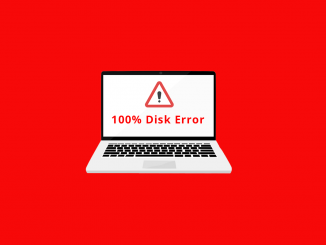

Be the first to comment